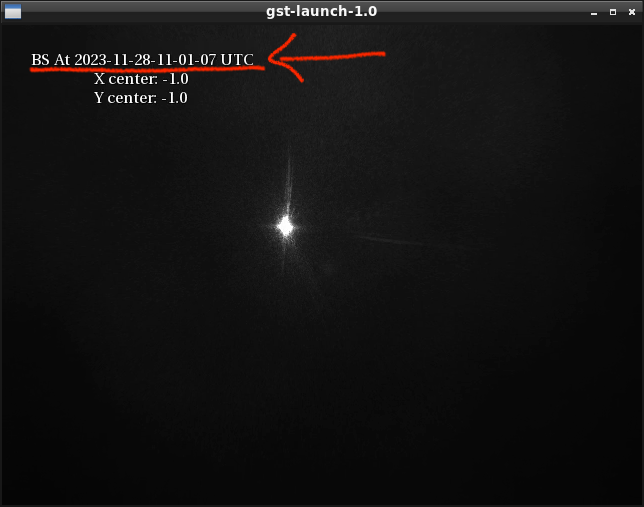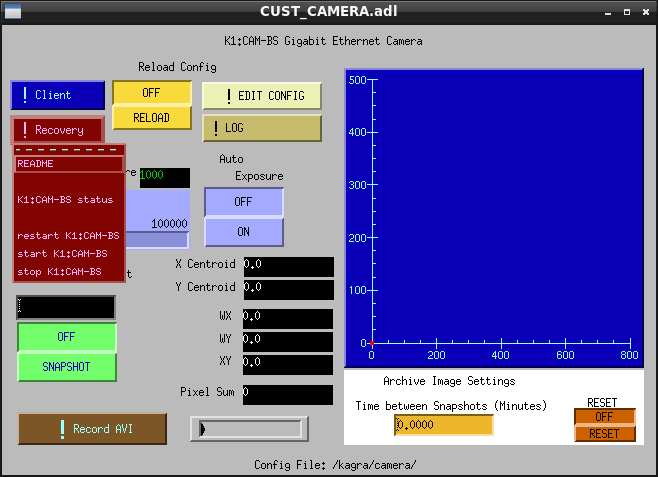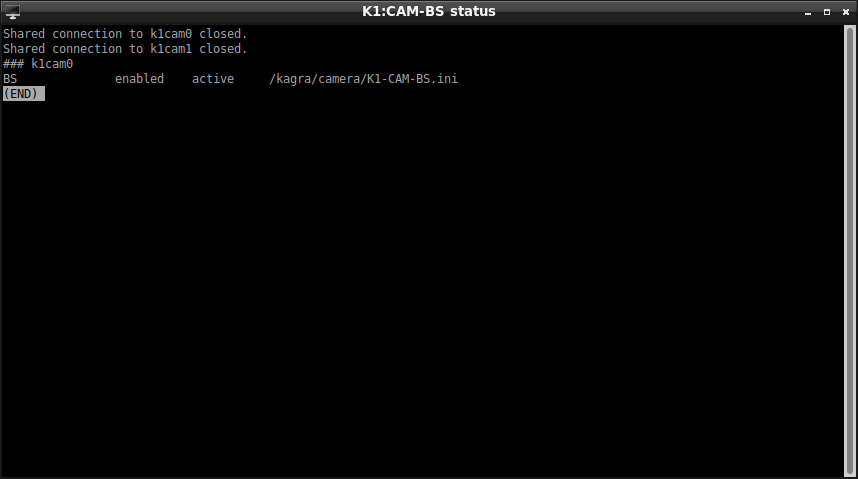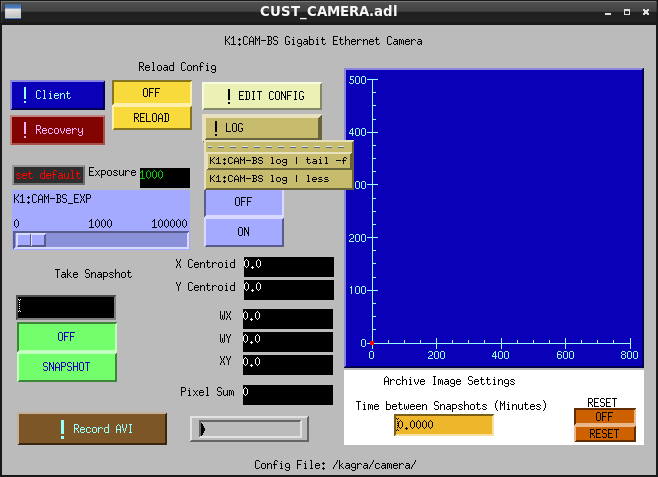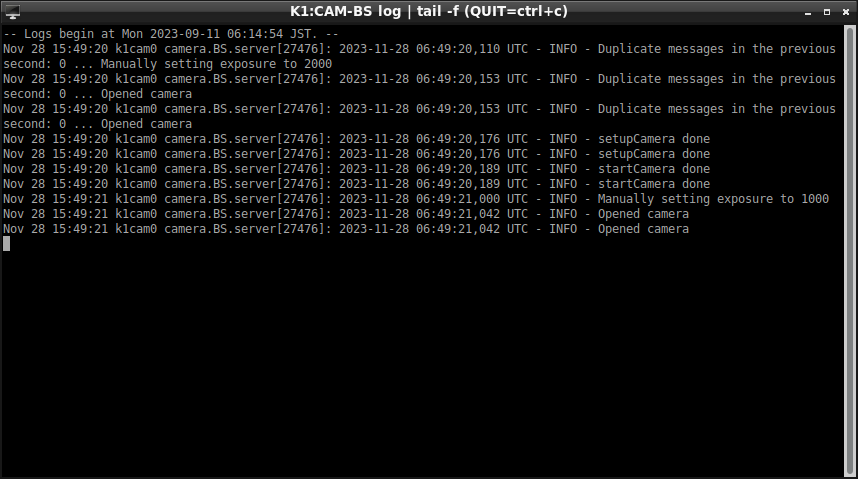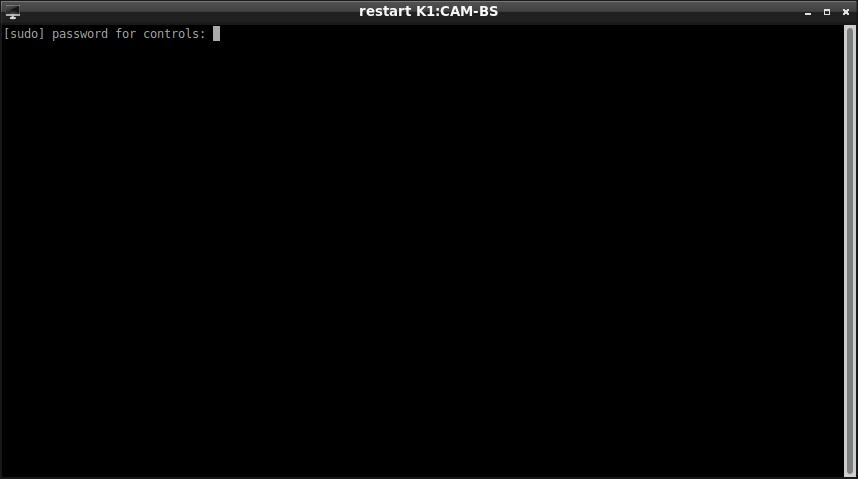|
Size: 424
Comment:
|
← Revision 3 as of 2023-11-28 20:47:05 ⇥
Size: 1955
Comment:
|
| Deletions are marked like this. | Additions are marked like this. |
| Line 1: | Line 1: |
| = Trouble shooting of GigE cameras for end-users = == How to recover the camera when movie is stopped. == |
= Recovery manual of the GigE camera for end-users = |
| Line 5: | Line 4: |
| [[attachment:GigE_movie.png|{{attachment:GigE_movie.png|a|width="500"}}]] | [[attachment:GigE_movie.png|{{attachment:GigE_movie.png|a|width="500"}}]] |
| Line 9: | Line 8: |
| 1. Open a MEDM screen for each camera. | 1. '''Open a MEDM screen for each camera.''' [[attachment:GigE_controller1.png|{{attachment:GigE_controller1.png|b|width="658"}}]] 1. '''Choose "Recovery" -> "$(camera_name) status"''' * Then terminal window named as "{{{$(camera_name)}}} status" will be opened. [[attachment:GigE_status.png|{{attachment:GigE_status.png|c|width="858"}}]] * If the 2nd column is not {{{enabled}}} (you shouldn't be faced with such a case), please call experts. * Otherwise, proceed to the following steps. 1. '''Back to the MEDM screen and choose "Log" -> "$(camera_name) log | tail -f"''' * Then a new terminal window named as "{{{$(camera_name)}}} log | tail -f" will be opened. [[attachment:GigE_controller2|{{attachment:GigE_controller2.png|d|width="658"}}]] [[attachment:GigE_log.png|{{attachment:GigE_log.png|e|width="858"}}]] 1. '''Choose "Recovery" -> "restart $(camera_name)"''' * Then a new terminal window named as "restart {{{$(camera_name)}}}" will be opened. [[attachment:GigE_restart.png|{{attachment:GigE_restart.png|f|width="858"}}]] 1. '''Input the password to the "restart $(camera_name)" window''' * A restart process for the camera service will be started soon. * Please see the "{{{$(camera_name)}}} log | tail -f" window during the restart process. 1. '''If the GigE movie is still dead, please call experts.''' * We may need to unplug and re-plug the LAN cable in the mine in order to reboot the camera itself. * Rebooting the camera hardware may be able to be done from the Web interface of PoE switches. |
Recovery manual of the GigE camera for end-users
When a GigE camera is stopped in some reason, update of date and time on the GStreamer window is also stopped.
In this case, try to recover it with following procedures before calling experts.
Open a MEDM screen for each camera.
Choose "Recovery" -> "$(camera_name) status"
Back to the MEDM screen and choose "Log" -> "$(camera_name) log | tail -f"
Choose "Recovery" -> "restart $(camera_name)"
Input the password to the "restart $(camera_name)" window
- A restart process for the camera service will be started soon.
Please see the "$(camera_name) log | tail -f" window during the restart process.
If the GigE movie is still dead, please call experts.
- We may need to unplug and re-plug the LAN cable in the mine in order to reboot the camera itself.
- Rebooting the camera hardware may be able to be done from the Web interface of PoE switches.