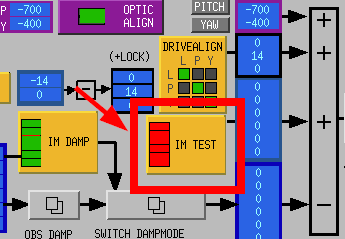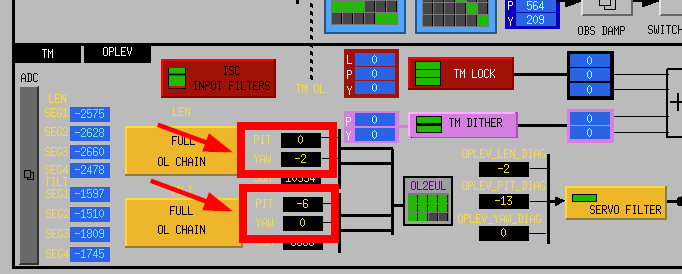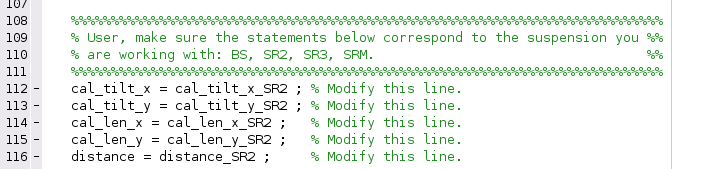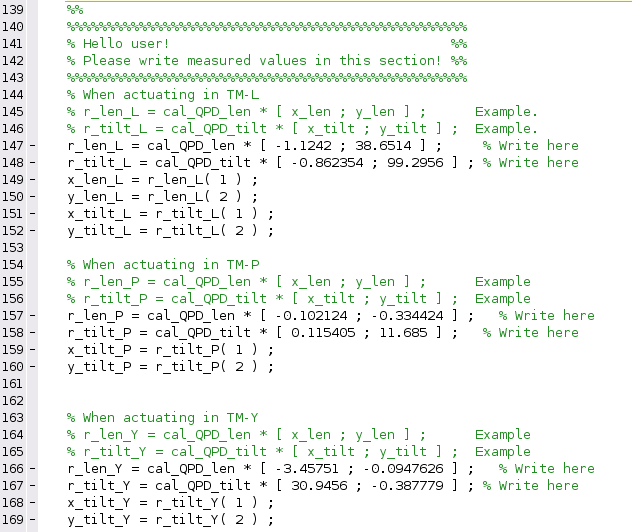|
Size: 5884
Comment:
|
Size: 5949
Comment:
|
| Deletions are marked like this. | Additions are marked like this. |
| Line 51: | Line 51: |
| 1. Scroll down to around line 104 and make sure the right-hand side of the five listed assignments refer to the suspension you are working with (BS, SR2, SR3, SRM). | 1. Scroll down to around line 109 and make sure the right-hand side of the five listed assignments refer to the suspension you are working with (BS, SR2, SR3, SRM). The example shown here corresponds to SR2. |
| Line 53: | Line 53: |
| 1. Scroll down to around line 133 and write the information in the section according to the examples, which are commented lines. '''How to write the signs correctly?''' | 1. Scroll down to around line 140 and write the information in the section according to the examples, which are commented lines. . {{attachment:oplev_script_02.png||align="",width="40%"}} |
This is the draft of the oplev diagonalization procedure.
Within the directory /kagra/Dropbox/Subsystems/VIS/TypeBData/oplev/measurements/ create a subdirectory according to the date and the suspension you are working with. For instance, if you arre working with SR2 on the 30th of March 2020 create the following directory: /kagra/Dropbox/Subsystems/VIS/TypeBData/oplev/measurements/SR2/20200330/.
Into the newly created directory copy the corresponding template files from /kagra/Dropbox/Subsystems/VIS/TypeBData/oplev/templates/. Copy the ones for the appropriate suspension.
- Using the medm screen align the optic into a convenient orientation.
Use Guardian to set the suspension in PAY_LOCALDAMPED mode.
- Align the oplev beam to the centre of the QPDs. Use the IM test channels to move the marionette such that the readout of the oplev in Normalized Displacement Units (ndu) are close to zero.
Use diaggui to open the file SRM_TM_OPLEV_L_PREDIAG.xml, carry out the measurement and save the results.
Use diaggui to open the file SRM_TM_OPLEV_P_PREDIAG.xml, carry out the measurement and save the results.
Use diaggui to open the file SRM_TM_OPLEV_Y_PREDIAG.xml, carry out the measurement and save the results.
Open the file SRM_TM_OPLEV_L_PREDIAG.xml again. At the TM-L resonant frequency around 0.656 Hz. (Actuation along y_len.)
Take a note of the amplitudes x_len and y_len in the plot "ADS: x_len (red), y_len (blue)" using the cursor feature of diaggui,
Take a note of the relative phase between x_len and y_len in the plot "Transfer function: x_len and y_len relative phase".
If the phase is around 0° set x_len > 0 and y_len > 0.
If the phase is around ±180° set x_len < 0 and y_len > 0.
Take a note of the amplitudes x_tilt and y_tilt in the plot "ADS: x_tilt (red), y_tilt (blue)".
Take a note of the relative phase between y_len and x_tilt using the red line in the plot "Transfer function: x_tilt (red), y_tilt (blue) phase, additional information".
If the phase is around 0° set x_tilt > 0.
If the phase is around ±180° set x_tilt < 0.
Take a note of the relative phase between y_len and y_tilt using the blue line in the plot "Transfer function: x_tilt (red), y_tilt (blue) phase, additional information".
If the phase is around 0° set y_tilt > 0.
If the phase is around ±180° set y_tilt < 0.
Open the file SRM_TM_OPLEV_P_PREDIAG.xml. At the TM-P resonant frequency around 0.820 Hz. (Actuation along y_tilt.)
Take a note of the amplitudes x_tilt and y_tilt in the plot "ADS: x_tilt (red), y_tilt (blue)".
Take a note of the relative phase between x_tilt and y_tilt; use the plot "Transfer function: x_tilt and y_tilt relative phase".
If the phase is around 0° set x_tilt > 0 and y_tilt > 0.
If the phase is around ±180° set x_tilt < 0 and y_tilt > 0.
Take a note of the amplitudes x_len and y_len in the plot "ADS: x_len (red), y_len (blue)" using the cursor feature.
Take a note of the relative phase between y_tilt and x_len using the red line in the plot "Transfer function: x_len (red) and y_len (blue) phase, additional information".
If the phase is around 0° set x_len > 0.
If the phase is around ±180° set x_len < 0.
Take a note of the relative phase between y_tilt and y_len using the blue line in the plot "Transfer function: x_len (red) and y_len (blue) phase, additional information".
If the phase is around 0° set y_len > 0.
If the phase is around ±180° set y_len < 0.
Open the file SRM_TM_OPLEV_Y_PREDIAG.xml. At the TM-P resonant frequency around 1 Hz. (Actuation along x_tilt.)
Take a note of the amplitudes x_tilt and y_tilt in the plot "ADS: x_tilt (red), y_tilt (blue)".
Because the actuation is along TM-P, which is associated to x_tilt, set x_tilt > 0 as a convention.
Take a note of the relative phase between x_tilt and y_tilt; use the plot "Transfer function: x_tilt and y_tilt relative phase".
If the phase is around 0° set y_tilt > 0.
If the phase is around ±180° set y_tilt < 0.
Take a note of the amplitudes x_len and y_len in the plot "ADS: x_len (red), y_len (blue)" using the cursor feature.
Take a note of the relative phase between x_tilt and x_len using the red line in the plot "Transfer function: x_len (red) and y_len (blue) phase, additional information".
- yyyyy
- TTTT
Take a note of the amplitudes x_tilt and y_tilt in the plot "ADS: x_tilt (red), y_tilt (blue)".
Take a note of the relative phase between x_tilt and y_tilt; use the plot "Transfer function: x_tilt and y_tilt relative phase"; HOW TO USE THIS INFORMATION CORRECTLY?
- Open the Matlab file oplev_diagonalization.m
- Scroll down to around line 109 and make sure the right-hand side of the five listed assignments refer to the suspension you are working with (BS, SR2, SR3, SRM). The example shown here corresponds to SR2.
- Scroll down to around line 140 and write the information in the section according to the examples, which are commented lines.
- Execute the file. Copy the matrix into the medm screen.
- Run diagnosis
- Write a klog with the following format.