|
Size: 2685
Comment:
|
← Revision 6 as of 2023-02-06 14:49:24 ⇥
Size: 2829
Comment:
|
| Deletions are marked like this. | Additions are marked like this. |
| Line 14: | Line 14: |
| 3.Open [sitemap]-[PICO] or [New PICO] [[attachment:HAPPY_PICO_MASTER.png|{{attachment:HAPPY_PICO_MASTER.png|attachment [PICO]|width="600"}}]] |
3.Open [sitemap]-[PICO OVERVIEW] [[attachment:HAPPY_PICO_OVERVIEW.png|{{attachment:HAPPY_PICO_OVERVIEW.png|attachment [PICO]|width="600"}}]] |
| Line 20: | Line 20: |
| [[attachment:HAPPY_PICO_CONTROL.png|{{attachment:HAPPY_PICO_CONTROL.png|attachment [TEST]|width="600"}}]] | [[attachment:HAPPY_PICO_CONTROL_OFF.png|{{attachment:HAPPY_PICO_CONTROL_OFF.png|attachment [TEST]|width="600"}}]] |
| Line 23: | Line 23: |
| * From [!Script], select [Start]. When the terminal opens, enter your usual password. [[attachment:!Script.png|{{attachment:!Script.png|attachment [!Script]|width="50"}}]] |
* Pressing ON initiates communication with the Picomotor driver. * It cannot be operated if it is left OFF. [[attachment:HAPPY_PICO_CONTROL_ON.png|{{attachment:HAPPY_PICO_CONTROL_ON.png|attachment [TEST]|width="600"}}]] |
| Line 26: | Line 27: |
| * If it starts correctly, numbers and letters will be displayed in the white space. | * If it switches to ON and then back to OFF, the Picomotor may be turned off or the Picomotor driver may be hung. * If this is the case, try rebooting with the rebooter. |
Infomation
If you want to know more about Picomotor drivers, you can find them here. See PicoMotor
If you want to know more about the Picomotor's power control switch, please see here. See PicomotorPowerControlSwitch
How to use
Open the operation screen
1.Login to your workstation.
2.Open sitemap.
3.Open [sitemap]-[PICO OVERVIEW]
4 Press the Picomotor to be operated.
Operation Description
1.Start Script first.
- Pressing ON initiates communication with the Picomotor driver.
- It cannot be operated if it is left OFF.
- If it switches to ON and then back to OFF, the Picomotor may be turned off or the Picomotor driver may be hung.
- If this is the case, try rebooting with the rebooter.
2.Put the amount of movement in STEP.
3. Press the [FWD >>] and [<< REV] buttons to drive the motor.
Drive in the positive direction with [FWD >>] and in the negative direction with [<< REV].
4.[?] Press to update the value of [TOTAL]. If the motor is being driven, the position in the middle will be displayed.
Other operations
[!Power]-[Turn Off],[Turn On],[Reboot]:
- If this indication is present, the Picomotor can be [Turn on], [Turn off], or [Reboot]. If there is no indication, it is not connected to the switch.
- This menu is used when Picomotor hangs and Script does not start. If it does, please press [Reboot] to Start Script again.
[!Log]:
- The text of Picomotor's driving history will be displayed.
- These history files are not editable.
- The [old Pico Log] is the old log. This log contains the history of all the motors and is a very large file.
- [Pico Log] is the log for each Picomotor driver. It is a very small file. Please refer to this log in general.
- [Pico Power Control Log] is a log of the power control of the rebooter. It is used for maintenance.
[!ndscope]:
- Open NDScope.
- This menu may or may not have submenus.
- If there is no submenu, it will show the Picomotor's drive and current position.
- If there is, you can choose to display something else.

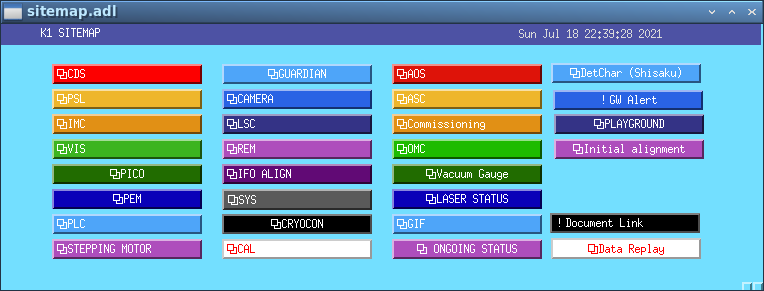
![attachment [PICO] attachment [PICO]](/JGWwiki/KAGRA/Subgroups/VIS/OpsManual/Pico/Manual?action=AttachFile&do=get&target=HAPPY_PICO_OVERVIEW.png)
![attachment [TEST] attachment [TEST]](/JGWwiki/KAGRA/Subgroups/VIS/OpsManual/Pico/Manual?action=AttachFile&do=get&target=HAPPY_PICO_CONTROL_OFF.png)
![attachment [TEST] attachment [TEST]](/JGWwiki/KAGRA/Subgroups/VIS/OpsManual/Pico/Manual?action=AttachFile&do=get&target=HAPPY_PICO_CONTROL_ON.png)
![attachment [!Power] attachment [!Power]](/JGWwiki/KAGRA/Subgroups/VIS/OpsManual/Pico/Manual?action=AttachFile&do=get&target=%21Power.png)