|
Size: 931
Comment:
|
Size: 3110
Comment:
|
| Deletions are marked like this. | Additions are marked like this. |
| Line 13: | Line 13: |
| To get ICRR VPN credentials, apply to Miyoki-san, miyoki AT icrr.u-tokyo.ac.jp. After installing the VPN software, choose the ICRR VPN server: | Apply to Miyoki-san, miyoki AT icrr.u-tokyo.ac.jp, for ICRR VPN credentials, and install the Cisco VPN software. To access the ICRR VPN, enter the ICRR VPN server: |
| Line 21: | Line 23: |
| == Login via ssh == | Note that this will disrupt any existing terminal sessions and downloads on your computer, and may disrupt some browser sessions. == Login via ssh == Open a terminal window and log into first the gateway machine and then a workstation or other computer: {{{ Alberts-Mac:~ aeinstein$ ssh -Y controls@172.16.33.11 # need to use the external IP number of k1gate controls@172.16.33.11's password: [controls@k1gate ~]$ ssh -Y controls@k1ctr0 # can use "k1ctr0" or the like here controls@k1ctr4's password: }}} The gateway password and the workstation password are different. Ask a DGS member what they are. The -Y flag sets up X forwarding so that if you have X Windows software installed (e.g., [[http://www.xquartz.org|Xquartz]] for Mac) you can have workstation windows appear on your own machine. == Login via Microsoft Remote Desktop Connection == Workstation k1ctr4 is configured for Microsoft Remote Desktop Connection. Using MRDC has the advantage that the connection is preserved unless you specifically log out, so it's useful if you want to set up long-running tasks like transfer functions from a laptop or other computer that you can't conveniently leave turned on and in the one place. However it requires some fancy port-forwarding to work around the gateway machine. First install Microsoft Remote Desktop Connection if you don't already have it. On the Mac it is available on the [[https://itunes.apple.com/us/app/microsoft-remote-desktop/id715768417?mt=12|App Store]]. Connect to the ICRR VPN as described above. Open a terminal window and log in as controls to the gateway machine, setting up port forwarding from port 3389 (the default port for MRDC) on the workstation 10.68.10.54 to port 3390 (an arbitrary number) on your local machine. {{{ Alberts-Mac:~ aeinstein$ ssh -L:3390:10.68.10.54:3389 controls@172.16.33.11 }}} Leave this terminal session open. Finally, use MDRC to connect to local port 3390: {{attachment:MRDC.png||width=400}} There may be a warning dialog - click Connect: {{attachment:Oops.png||width=400}} Finally enter "controls" and the password: {{attachment:Login.png||width=400}} |
KAGRA VIS Operations Manual - Remote Operation
Note: The IP numbers for key computers shown below are subject to change. The most up-to-date values can be found at KAGRA/Subgroups/DGS/IP.
General Info
The KAGRA network is protected by two levels of private network. The From the general Internet, it can only be accessed by a three-step process:
- Use VPN software and ICRR credentials to get onto the ICRR private network.
- Log onto the gateway machine for the KAGRA network (k1gate, 172.16.33.11).
- Log onto a control room workstation (e.g., k1ctr0, 10.68.10.50) or other computer of interest.
ICRR VPN
Apply to Miyoki-san, miyoki AT icrr.u-tokyo.ac.jp, for ICRR VPN credentials, and install the Cisco VPN software.
To access the ICRR VPN, enter the ICRR VPN server:
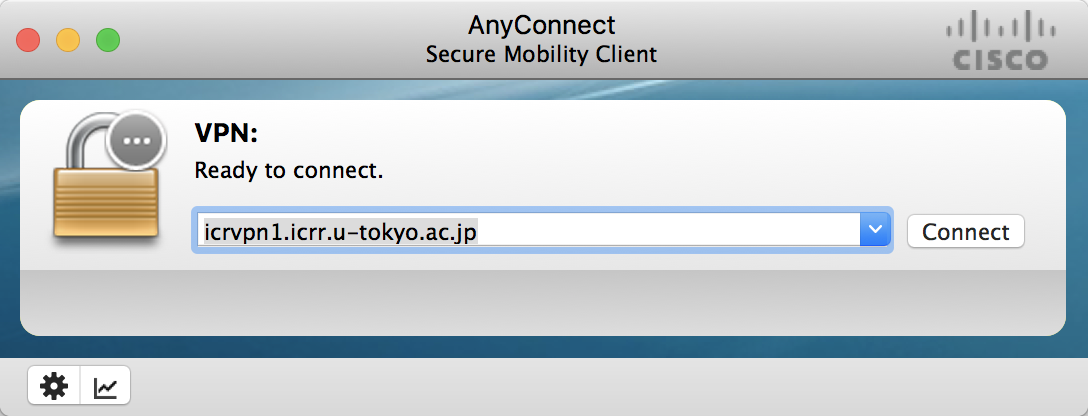
and enter your credentials:
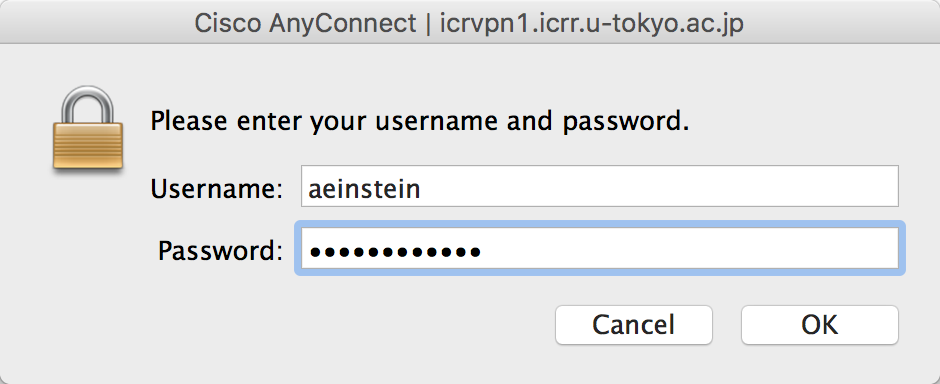
Note that this will disrupt any existing terminal sessions and downloads on your computer, and may disrupt some browser sessions.
== Login via ssh ==
Open a terminal window and log into first the gateway machine and then a workstation or other computer:
Alberts-Mac:~ aeinstein$ ssh -Y controls@172.16.33.11 # need to use the external IP number of k1gate controls@172.16.33.11's password: [controls@k1gate ~]$ ssh -Y controls@k1ctr0 # can use "k1ctr0" or the like here controls@k1ctr4's password:
The gateway password and the workstation password are different. Ask a DGS member what they are. The -Y flag sets up X forwarding so that if you have X Windows software installed (e.g., Xquartz for Mac) you can have workstation windows appear on your own machine.
Login via Microsoft Remote Desktop Connection
Workstation k1ctr4 is configured for Microsoft Remote Desktop Connection. Using MRDC has the advantage that the connection is preserved unless you specifically log out, so it's useful if you want to set up long-running tasks like transfer functions from a laptop or other computer that you can't conveniently leave turned on and in the one place. However it requires some fancy port-forwarding to work around the gateway machine.
First install Microsoft Remote Desktop Connection if you don't already have it. On the Mac it is available on the App Store.
Connect to the ICRR VPN as described above.
Open a terminal window and log in as controls to the gateway machine, setting up port forwarding from port 3389 (the default port for MRDC) on the workstation 10.68.10.54 to port 3390 (an arbitrary number) on your local machine.
Alberts-Mac:~ aeinstein$ ssh -L:3390:10.68.10.54:3389 controls@172.16.33.11
Leave this terminal session open.
Finally, use MDRC to connect to local port 3390:
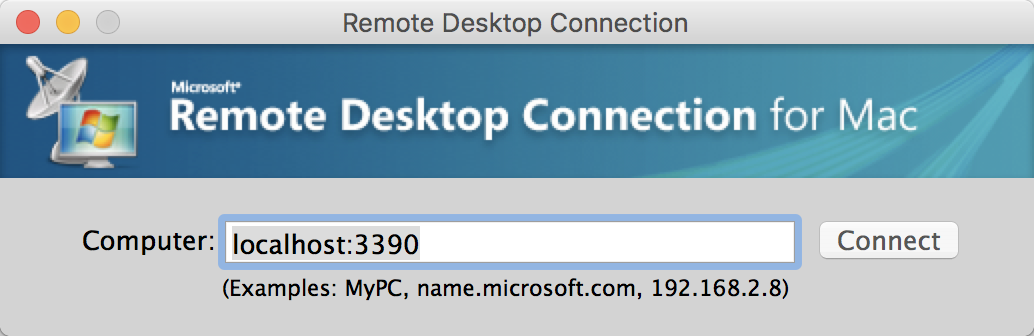
There may be a warning dialog - click Connect:
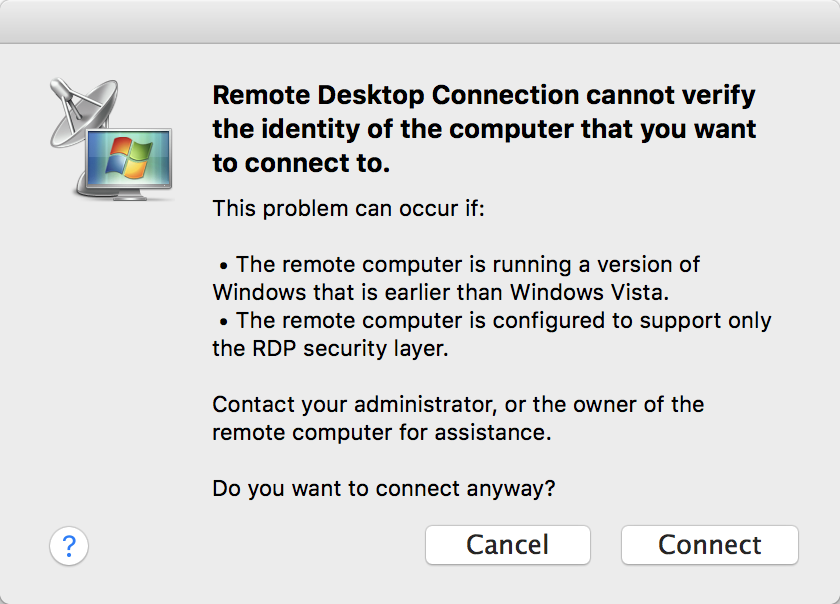
Finally enter "controls" and the password:

