|
Size: 91
Comment:
|
Size: 2992
Comment:
|
| Deletions are marked like this. | Additions are marked like this. |
| Line 1: | Line 1: |
| KAGRA/EngineeringRun/ER191217_24/Shiftについて、ここに記述してください。 | * [[https://docs.google.com/spreadsheets/d/1IhqVGf5oV_XFK8-R-qqeSbq194mUHLwtheNUbT7fH-8/edit#gid=1409371168 |Collaboration Shift Schedule]] ---- /!\ '''Edit conflict - other version:''' ---- * [[https://gwdoc.icrr.u-tokyo.ac.jp/cgi-bin/private/DocDB/ShowDocument?docid=10914| Operator Shift]] ---- /!\ '''Edit conflict - your version:''' ---- ---- /!\ '''End of edit conflict''' ---- * When FPMI cannot keep lock state for over 10 minutes or cannot got to lock state ---> call operation shift members (contact person TBD). * Collaboration shift routine tasks . <<TableOfContents(2)>> == Control Room Overview == * IFO Monitor: shows the status of the Main Interferometer . {{attachment:IFO1.png||width="630"}} * CCD Monitor: . {{attachment:CCD.png||height="681"}} * DAQ/VIS status: . {{attachment:vis status.png||height="681"}} * PEM Monitor: Room temperature/ Vacuum pressure . {{attachment:Pem.jpg||width="630"}} * Time: show JST/UTC/GPS time . {{attachment:GPS t ime.jpg||width="430"}} == How to use Guardian == === Accessing to the guardian screen === . In the desktop, you can click on the sitemap. . {{attachment:112.png||width="630"}} . In the sitemap, you can click on the link for the guardian overview screen. . {{attachment:114.png||width="730"}} . {{attachment:guardian_explanation.png||width=""}} === Knowing the current state and requested state === . {{attachment:guardian_howto4.png||height="281",width="434"}} === How to request a state === . Click on the gray bar in the middle.<<BR>> {{attachment:guardian_howto.png||height="298",width="433"}} <<BR>> Then, choose the desired state.<<BR>> {{attachment:guardian_howto2.png||height="299",width="434"}} == Check list of the interferometer == ==== Check if the LSC_LOCK Guardian at OBSERVATION state ==== {{attachment:LCSLOCK.png||height="",width="880"}} ==== Look at the Guardian overview, check if all of VIS Guardians are in ALIGNED state ==== {{attachment:VIS guardian.png||height="",width="880"}} OR you can see the VIS status on the Monitor {{attachment:VIS guardian 2.png||height="",width="680"}} * If the Guardian is in TRIPPED state, you should [[http://gwwiki.icrr.u-tokyo.ac.jp/JGWwiki/KAGRA/Commissioning/Phase1/Operation/ShiftManual#How_to_reset_Watch_Dogs|reset Watch Dogs (WDs)]], OR call operation shift members (contact person TBD). ==== Check the IO Guardian ==== {{attachment:IO guardian.png||height="",width="680"}} IO Guardian should in PROVIDING_STABLE_LIGHT state, if not call operation shift members '''ASAP!!!'''(contact person TBD). ==== Check the Green Laser status ==== * see if the shutter is on or not {{attachment:shutter.png||height="",width="680"}} * see if K1: ALS-X (Y)_ARM_INPUT_OUT is more than 0.7 {{attachment:0.7.png||height="",width="680"}} * Check if ALS_PLLX/ALS_PLLY Guardian is on PLL_LOCK state {{attachment:PLLXY1.png||height="",width="880"}} |
![]() Edit conflict - other version:
Edit conflict - other version:
![]() Edit conflict - your version:
Edit conflict - your version:
![]() End of edit conflict
End of edit conflict
When FPMI cannot keep lock state for over 10 minutes or cannot got to lock state ---> call operation shift members (contact person TBD).
- Collaboration shift routine tasks
Control Room Overview
- IFO Monitor: shows the status of the Main Interferometer

- CCD Monitor:
- DAQ/VIS status:

- PEM Monitor: Room temperature/ Vacuum pressure

- Time: show JST/UTC/GPS time

How to use Guardian
Accessing to the guardian screen
- In the desktop, you can click on the sitemap.

- In the sitemap, you can click on the link for the guardian overview screen.
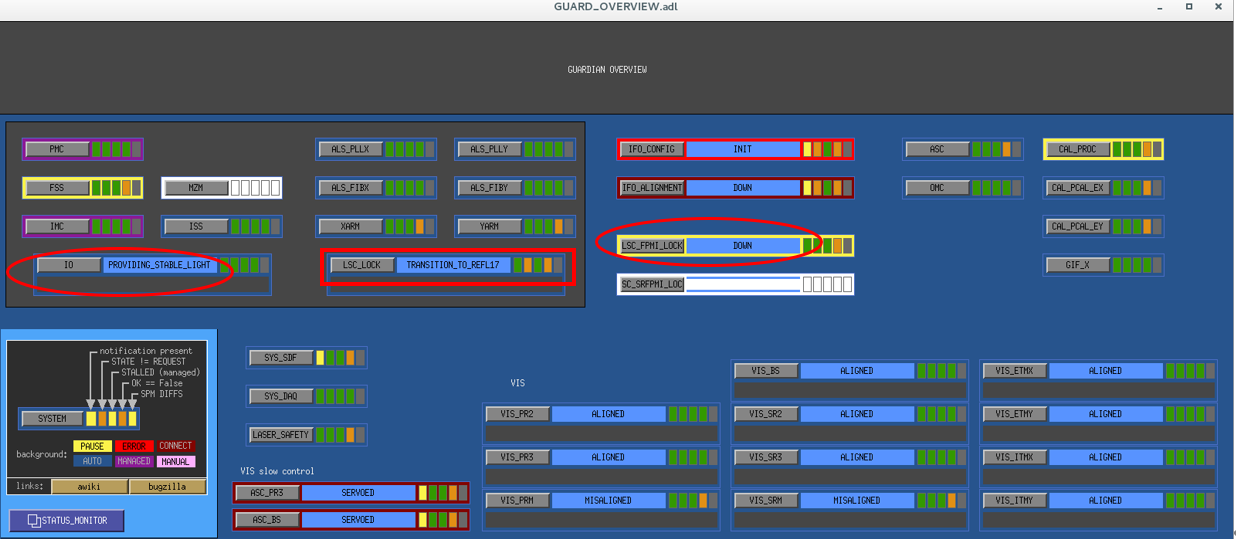

Knowing the current state and requested state
How to request a state
Click on the gray bar in the middle.

Then, choose the desired state.

Check list of the interferometer
Check if the LSC_LOCK Guardian at OBSERVATION state

Look at the Guardian overview, check if all of VIS Guardians are in ALIGNED state
OR you can see the VIS status on the Monitor

If the Guardian is in TRIPPED state, you should reset Watch Dogs (WDs), OR call operation shift members (contact person TBD).
Check the IO Guardian

IO Guardian should in PROVIDING_STABLE_LIGHT state, if not call operation shift members ASAP!!!(contact person TBD).
Check the Green Laser status
- see if the shutter is on or not

- see if K1: ALS-X (Y)_ARM_INPUT_OUT is more than 0.7

- Check if ALS_PLLX/ALS_PLLY Guardian is on PLL_LOCK state



