|
Size: 5088
Comment:
|
Size: 2992
Comment:
|
| Deletions are marked like this. | Additions are marked like this. |
| Line 2: | Line 2: |
---- /!\ '''Edit conflict - other version:''' ---- * [[https://gwdoc.icrr.u-tokyo.ac.jp/cgi-bin/private/DocDB/ShowDocument?docid=10914| Operator Shift]] ---- /!\ '''Edit conflict - your version:''' ---- ---- /!\ '''End of edit conflict''' ---- * When FPMI cannot keep lock state for over 10 minutes or cannot got to lock state ---> call operation shift members (contact person TBD). |
|
| Line 3: | Line 13: |
| * * * * When FPMI cannot keep lock state for over 10 minutes or cannot got to lock state ---> call operation shift members. |
|
| Line 12: | Line 17: |
| . {{attachment:image1.jpeg||width="1000"}} | * IFO Monitor: shows the status of the Main Interferometer . {{attachment:IFO1.png||width="630"}} * CCD Monitor: . {{attachment:CCD.jpg||height="681"}} * DAQ/VIS status: . {{attachment:vis status.png||height="681"}} * PEM Monitor: Room temperature/ Vacuum pressure . {{attachment:Pem.jpg||width="630"}} * Time: show JST/UTC/GPS time . {{attachment:GPS t ime.jpg||width="430"}} |
| Line 14: | Line 28: |
| . {{attachment:IMG_4929.jpg||width="430"}} | |
| Line 18: | Line 31: |
| . In the desktop, you can click on the sitemap. . {{attachment:112.png||width="630"}} |
|
| Line 19: | Line 34: |
| {{attachment:sitemap_guardian.png||height="172",width="430"}} <<BR>> It pops up the following screen, <<BR>> {{attachment:guardian_howto3.png||height="281",width="434"}} | . {{attachment:114.png||width="730"}} |
| Line 21: | Line 36: |
| . {{attachment:guardian_explanation.png||width=""}} | |
| Line 27: | Line 43: |
| == How to know the status of the interferometer == . Look at one of the TV monitor in the control room. If "ON", it is in OPERATION mode. {{attachment:obs_state.png||height="233",width="465"}} <<BR>>If "OFF", check the guardian overview screen<<BR>> {{attachment:guardian_howto3.png||height="281",width="434"}} <<BR>>Check the state of LSC_MICH. First check if the request state of LSC_MICH is OPERATION. If it is not, request OPERATION.<<BR>> {{attachment:guardian_howto4.png||height="281",width="434"}} . If the state is ''READY, ENGAGE_SERVO, ENGAGE_BOOST, MICH_LOCKED, CALIBRATION_INJECTION'', or ''ACTUATORCAL_INJECTION'', the interferometer is now on the way to be OPERATION state. It will be ready soon. <<BR>> /!\ ''' If it does not enter OPERATION state in a few mins. Call the interferometer experts.'''<<BR>> Check the status of ''IMC_LOCK, VIS_BS, VIS_PR2, VIS_PR3''. (Note that ''VIS_PRM'' is not used for now, so just ignore it) <<BR>>For IMC_LOCK, every thing should be green and IMC should be back automatically. <<BR>> {{attachment:IMC_guardian.png||height="293",width="453"}} <<BR>> For example, this is how the IMC_LOCK guardian should normally look like.<<BR>> {{attachment:IMC_guardian_status.png||height="281",width="407"}} <<BR>> /!\ '''If it does not come back in ~ 10 mins, call interferometer/IOO experts.'''<<BR>> For VIS_PR2 and VIS_BS, the state should be ALIGNED. If inot, a notification "please reset Watch Dog!" will show up, and the state is in TRIPPED. In that case, go to the next section to know how to reset Watch Dog. <<BR>> For VIS_PR3, the state should be DAMPED. If it is not, a notification "please reset Watch Dog!" will show up, and the state is in TRIPPED. In that case, go to the next section to know how to reset Watch Dog. |
== Check list of the interferometer == ==== Check if the LSC_LOCK Guardian at OBSERVATION state ==== {{attachment:LCSLOCK.png||height="",width="880"}} |
| Line 32: | Line 47: |
| == How to reset Watch Dogs == 0. Request LSC_MICH to be READY by Guardian. |
==== Look at the Guardian overview, check if all of VIS Guardians are in ALIGNED state ==== {{attachment:VIS guardian.png||height="",width="880"}} OR you can see the VIS status on the Monitor {{attachment:VIS guardian 2.png||height="",width="680"}} * If the Guardian is in TRIPPED state, you should [[http://gwwiki.icrr.u-tokyo.ac.jp/JGWwiki/KAGRA/Commissioning/Phase1/Operation/ShiftManual#How_to_reset_Watch_Dogs|reset Watch Dogs (WDs)]], OR call operation shift members (contact person TBD). |
| Line 35: | Line 54: |
| 0. Open Sitemap (from Terminal, type "mk" and press return). | ==== Check the IO Guardian ==== |
| Line 37: | Line 56: |
| 0. Click VIS | {{attachment:IO guardian.png||height="",width="680"}} |
| Line 39: | Line 58: |
| 0. Click the suspension of which you want to reset Watch Dog {{attachment:VISALL.png||width="407"}} <<BR>> |
IO Guardian should in PROVIDING_STABLE_LIGHT state, if not call operation shift members '''ASAP!!!'''(contact person TBD). |
| Line 42: | Line 60: |
| 0. Go to PRs case or BS case | ==== Check the Green Laser status ==== * see if the shutter is on or not |
| Line 44: | Line 63: |
| === PRs case === 4. Request SAFE by Guardian |
{{attachment:shutter.png||height="",width="680"}} |
| Line 47: | Line 65: |
| 4. Open "DETAILS" at bottom right, {{attachment:PRTOP.png||width="300"}} <<BR>> . and you will find PRs overview screen {{attachment:PR.png||width="800"}} <<BR>> |
* see if K1: ALS-X (Y)_ARM_INPUT_OUT is more than 0.7 |
| Line 52: | Line 67: |
| 4. Click WATCHDOG . If something is red, press here to reset. {{attachment:PRWD.png||width="400"}} <<BR>> |
{{attachment:0.7.png||height="",width="680"}} |
| Line 56: | Line 69: |
| 4. Click DACKILL (see the picture above, PRs overview sceen) . If it is not green, press reset. {{attachment:DACKILL.png||width="200"}} <<BR>> |
* Check if ALS_PLLX/ALS_PLLY Guardian is on PLL_LOCK state |
| Line 60: | Line 71: |
| 4. Click Coil Driver WD (picture above, PRs overview sceen) Check if everything is green. If there are red signs, push corresponding WD Pulse ON button and then OFF button {{attachment:PR_CDWD.png||width="800"}} <<BR>> 4. Request DAMPED. For PR2, ~ 10 seconds after the state becomes DAMPED, request ALIENED. 4. ~ 10 seconds after the suspension gets in a nominal state, request LSC_MICH to be OPERATION. === BS case === 4. Request SAFE by Guardian 4. Open "Payload" at bottom center, {{attachment:BSTOP.png||width="250"}} <<BR>> . and you will find BS payload overview screen {{attachment:BSpayload.png||width="800"}} <<BR>> 4. Click WATCHDOG If something is red, press here to reset. {{attachment:PRWD.png||width="400"}} <<BR>> 4. Click DACKILL (see the picture above for BS overview screen) If it is not green, press reset. {{attachment:DACKILL.png||width="200"}} <<BR>> 4. Click Coil Driver WD (see the picture above for BS overview screen) Check if everything is green. If there are red signs, push corresponding WD Pulse ON button and then OFF button {{attachment:PR_CDWD.png||width="800"}} <<BR>> 4. Request DAMPED. For PR2, ~ 10 seconds after the state becomes DAMPED, request ALIENED. 4. ~ 10 seconds after the suspension gets in a nominal state, request LSC_MICH to be OPERATION. |
{{attachment:PLLXY1.png||height="",width="880"}} |
![]() Edit conflict - other version:
Edit conflict - other version:
![]() Edit conflict - your version:
Edit conflict - your version:
![]() End of edit conflict
End of edit conflict
When FPMI cannot keep lock state for over 10 minutes or cannot got to lock state ---> call operation shift members (contact person TBD).
- Collaboration shift routine tasks
Control Room Overview
- IFO Monitor: shows the status of the Main Interferometer

- CCD Monitor:

- DAQ/VIS status:

- PEM Monitor: Room temperature/ Vacuum pressure

- Time: show JST/UTC/GPS time

How to use Guardian
Accessing to the guardian screen
- In the desktop, you can click on the sitemap.

- In the sitemap, you can click on the link for the guardian overview screen.
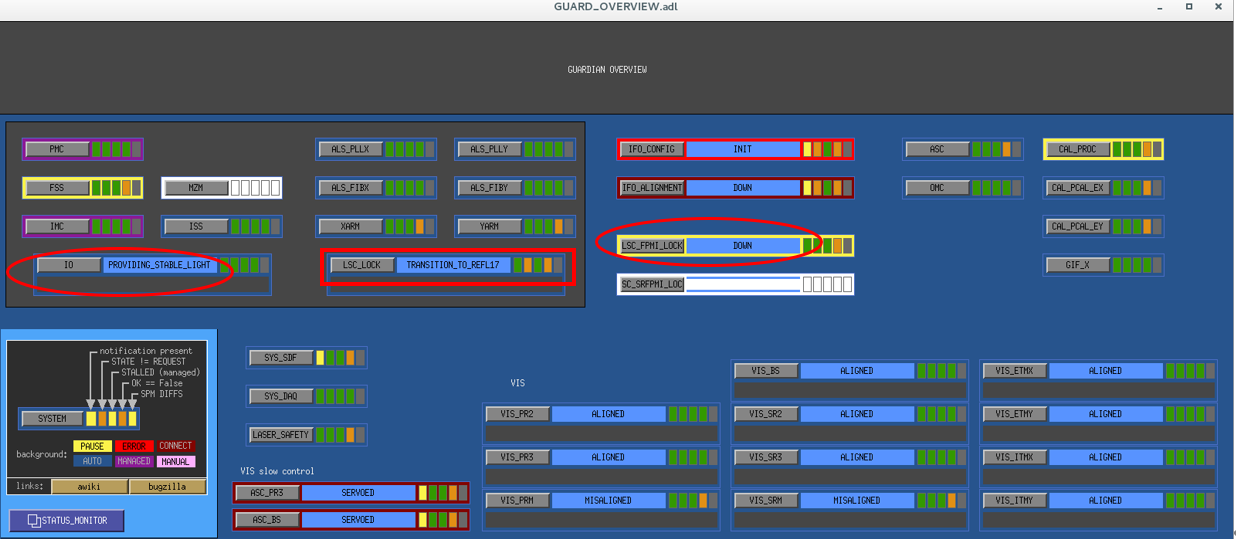

Knowing the current state and requested state
How to request a state
Click on the gray bar in the middle.

Then, choose the desired state.

Check list of the interferometer
Check if the LSC_LOCK Guardian at OBSERVATION state

Look at the Guardian overview, check if all of VIS Guardians are in ALIGNED state
OR you can see the VIS status on the Monitor

If the Guardian is in TRIPPED state, you should reset Watch Dogs (WDs), OR call operation shift members (contact person TBD).
Check the IO Guardian

IO Guardian should in PROVIDING_STABLE_LIGHT state, if not call operation shift members ASAP!!!(contact person TBD).
Check the Green Laser status
- see if the shutter is on or not

- see if K1: ALS-X (Y)_ARM_INPUT_OUT is more than 0.7

- Check if ALS_PLLX/ALS_PLLY Guardian is on PLL_LOCK state



