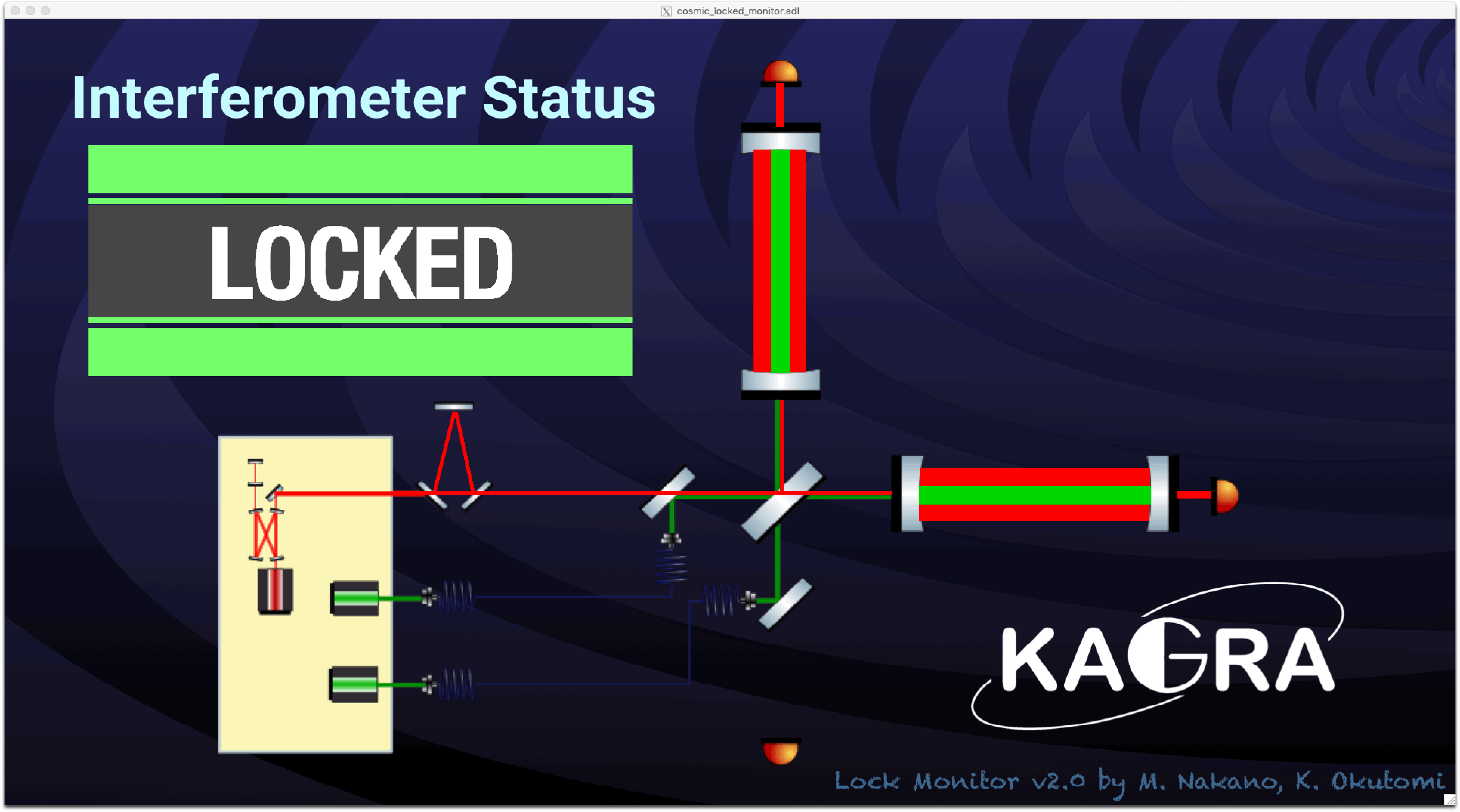|
Size: 3190
Comment:
|
Size: 4426
Comment:
|
| Deletions are marked like this. | Additions are marked like this. |
| Line 1: | Line 1: |
| = For collaborator shifts = |
|
| Line 2: | Line 4: |
| * Operator shift table in [[https://gwdoc.icrr.u-tokyo.ac.jp/cgi-bin/private/DocDB/ShowDocument?docid=10914|JGW-M1910914]] * Some information for collaborator shifts in [[https://gwdoc.icrr.u-tokyo.ac.jp/cgi-bin/private/DocDB/ShowDocument?docid=9380|JGW-M1809380]] |
|
| Line 3: | Line 7: |
| ---- /!\ '''Edit conflict - other version:''' ---- * [[https://gwdoc.icrr.u-tokyo.ac.jp/cgi-bin/private/DocDB/ShowDocument?docid=10914| Operator Shift]] |
------ == Collaboration shift routine tasks == |
| Line 6: | Line 10: |
| ---- /!\ '''Edit conflict - your version:''' ---- | 1. Write "Log book" ([[https://gwdoc.icrr.u-tokyo.ac.jp/cgi-bin/private/DocDB/ShowDocument?docid=11124|JGW-E1911124]]) on the desk in the control room. * Check Guardian status for 5 items, LSC, VIS, IO, Green laser and ALS. Instruction is in below. * Put check mark every 2 hours. * Write down everything you noticed. * Example: lock lost, earthquake, somebody entered mine etc. * When FPMI cannot keep lock state for over 10 minutes or cannot got to lock state ---> call operation shift members * contact person on the day is listed with '''PHONE NUMBER''' around white board in the control room or see the link [[https://gwdoc.icrr.u-tokyo.ac.jp/cgi-bin/private/DocDB/ShowDocument?docid=10914|JGW-M1910914]] (no phone number in this list) * Please write [[http://klog.icrr.u-tokyo.ac.jp/osl/|klog]]: [[http://klog.icrr.u-tokyo.ac.jp/osl/]] before you leave control room. * Writing [[http://klog.icrr.u-tokyo.ac.jp/osl/|klog]] is very important. This is only one tool which can show the status in the control room to outside. * Account name and password are shown on the white board in the control room. * Leave message on "Takeover note" ([[https://gwdoc.icrr.u-tokyo.ac.jp/cgi-bin/private/DocDB/ShowDocument?docid=5032|JGW-T1605032]]) on the desk in the control room if you have something to tell to the next shift. * Improve this wiki page if you had something you did not understand well and you found what it is. 1. Search "KAGRA wiki" in google and access to KAGRA top page. * Go to ERun top page on the second line of KAGRA Top page, and go to "Collaborator shift manuals". That page is this manual. * Login KAGRA wiki, and press "Edit" button around the top left. * Account name and password are shown on the white board in the control room. |
| Line 8: | Line 28: |
| ---- /!\ '''End of edit conflict''' ---- * When FPMI cannot keep lock state for over 10 minutes or cannot got to lock state ---> call operation shift members (contact person TBD). |
------ ------ |
| Line 12: | Line 31: |
| * Collaboration shift routine tasks | === Interferometer locking status screen === {{attachment:IFOstatus.png||width="800"}} |
| Line 14: | Line 34: |
| . <<TableOfContents(2)>> | |
| Line 16: | Line 35: |
| = Control Room Overview = | === Accessing to the guardian screen === . On the desktop, you can click the sitemap. . {{attachment:112.png||width="630"}} . In the sitemap, you can click on the link for the guardian overview screen. . {{attachment:116.png||width="730"}} = Check list of the interferometer = === Check if the LSC_LOCK Guardian at OBSERVATION state === {{attachment:LCSLOCK.png||height="",width="880"}} === Check if all of VIS Guardians are at ALIGNED state === Look at Guardian Overview {{attachment:VIS guardian.png||height="",width="880"}} OR you can see the VIS status on the Monitor {{attachment:VIS guardian 2.png||height="",width="680"}} * If the Guardian is at TRIPPED state, you should [[http://gwwiki.icrr.u-tokyo.ac.jp/JGWwiki/KAGRA/Commissioning/Phase1/Operation/ShiftManual#How_to_reset_Watch_Dogs|reset Watch Dogs (WDs)]], OR call operation shift members (contact person TBD). === Check the IO Guardian === {{attachment:IO guardian.png||height="",width="680"}} IO Guardian should at PROVIDING_STABLE_LIGHT state, if not call operation shift members '''ASAP!!!'''(contact person TBD). === Check the Green Laser status === * See if the shutter is on or not. If the background color is green, the shutter is ok/open (red means the shutter is closed). {{attachment:shutter.png||height="",width="680"}} * see if K1: ALS-X (Y)_ARM_INPUT_OUT is more than 0.7 {{attachment:0.7.png||height="",width="680"}} * Check if ALS_PLLX/ALS_PLLY Guardian is at PLL_LOCK state {{attachment:PLLXY1.png||height="",width="880"}} ------ == Control Room Overview == |
| Line 27: | Line 87: |
= How to check Guardian = [[http://gwwiki.icrr.u-tokyo.ac.jp/JGWwiki/KAGRA/Commissioning/Phase1/Operation/ShiftManual#How_to_reset_Watch_Dogs|how to use Guardian]] === Accessing to the guardian screen === . On the desktop, you can click the sitemap. ---- /!\ '''End of edit conflict''' ---- . {{attachment:112.png||width="630"}} . In the sitemap, you can click on the link for the guardian overview screen. . {{attachment:116.png||width="730"}} . Meaning of the background color . {{attachment:guardian_explanation.png||width=""}} === Knowing the current state and requested state === . {{attachment:guardian_howto4.png||height="281",width="434"}} === How to request a state === . Click on the gray bar in the middle.<<BR>> {{attachment:guardian_howto.png||height="298",width="433"}} <<BR>> Then, choose the desired state.<<BR>> {{attachment:guardian_howto2.png||height="299",width="434"}} = Check list of the interferometer = === Check if the LSC_LOCK Guardian at OBSERVATION state === {{attachment:LCSLOCK.png||height="",width="880"}} === Check if all of VIS Guardians are in ALIGNED state === Look at Guardian Overview {{attachment:VIS guardian.png||height="",width="880"}} OR you can see the VIS status on the Monitor {{attachment:VIS guardian 2.png||height="",width="680"}} * If the Guardian is in TRIPPED state, you should [[http://gwwiki.icrr.u-tokyo.ac.jp/JGWwiki/KAGRA/Commissioning/Phase1/Operation/ShiftManual#How_to_reset_Watch_Dogs|reset Watch Dogs (WDs)]], OR call operation shift members (contact person TBD). === Check the IO Guardian === {{attachment:IO guardian.png||height="",width="680"}} IO Guardian should in PROVIDING_STABLE_LIGHT state, if not call operation shift members '''ASAP!!!'''(contact person TBD). === Check the Green Laser status === * see if the shutter is on or not {{attachment:shutter.png||height="",width="680"}} * see if K1: ALS-X (Y)_ARM_INPUT_OUT is more than 0.7 {{attachment:0.7.png||height="",width="680"}} * Check if ALS_PLLX/ALS_PLLY Guardian is on PLL_LOCK state {{attachment:PLLXY1.png||height="",width="880"}} |
For collaborator shifts
Operator shift table in JGW-M1910914
Some information for collaborator shifts in JGW-M1809380
Collaboration shift routine tasks
Write "Log book" (JGW-E1911124) on the desk in the control room.
- Check Guardian status for 5 items, LSC, VIS, IO, Green laser and ALS. Instruction is in below.
- Put check mark every 2 hours.
- Write down everything you noticed.
- Example: lock lost, earthquake, somebody entered mine etc.
- When FPMI cannot keep lock state for over 10 minutes or cannot got to lock state
---> call operation shift members
contact person on the day is listed with PHONE NUMBER around white board in the control room or see the link JGW-M1910914 (no phone number in this list)
Please write klog: http://klog.icrr.u-tokyo.ac.jp/osl/ before you leave control room.
Writing klog is very important. This is only one tool which can show the status in the control room to outside.
- Account name and password are shown on the white board in the control room.
Leave message on "Takeover note" (JGW-T1605032) on the desk in the control room if you have something to tell to the next shift.
- Improve this wiki page if you had something you did not understand well and you found what it is.
- Search "KAGRA wiki" in google and access to KAGRA top page.
- Go to ERun top page on the second line of KAGRA Top page, and go to "Collaborator shift manuals". That page is this manual.
- Login KAGRA wiki, and press "Edit" button around the top left.
- Account name and password are shown on the white board in the control room.
Interferometer locking status screen
Accessing to the guardian screen
- On the desktop, you can click the sitemap.

- In the sitemap, you can click on the link for the guardian overview screen.

Check list of the interferometer
Check if the LSC_LOCK Guardian at OBSERVATION state

Check if all of VIS Guardians are at ALIGNED state
Look at Guardian Overview
OR you can see the VIS status on the Monitor

If the Guardian is at TRIPPED state, you should reset Watch Dogs (WDs), OR call operation shift members (contact person TBD).
Check the IO Guardian

IO Guardian should at PROVIDING_STABLE_LIGHT state, if not call operation shift members ASAP!!!(contact person TBD).
Check the Green Laser status
- See if the shutter is on or not. If the background color is green, the shutter is ok/open (red means the shutter is closed).

- see if K1: ALS-X (Y)_ARM_INPUT_OUT is more than 0.7

- Check if ALS_PLLX/ALS_PLLY Guardian is at PLL_LOCK state

Control Room Overview
- IFO Monitor: shows the status of the Main Interferometer

- CCD Monitor:

- DAQ/VIS status:

- PEM Monitor: Room temperature/ Vacuum pressure

- Time: show JST/UTC/GPS time