For collaborator shifts
Operator shift table in JGW-M1910914
Some information for collaborator shifts in JGW-M1809380
Collaboration shift routine tasks
- When interferometer cannot keep locked state for over 10 minutes or cannot get to lock state
---> call operator shift members
contact person (operator shift) on the day is listed with PHONE NUMBER around white board in the control room or see the link JGW-M1910914 (no phone number in this list)
Write "Log book" (JGW-E1911124) on the desk in the control room.
- Check Guardian status for LSC, VIS. Instruction is in below.
- Put check mark every 2 hours.
- Write down everything you noticed.
- Example: lock lost, earthquake, somebody entered mine etc.
- Leave message on "Takeover Note of KAGRA Observation Shift (if any)" on the Log if you have something to tell to the next shift.
Please write klog: http://klog.icrr.u-tokyo.ac.jp/osl/ before you leave control room.
Writing klog is very important. This is only one tool which can show the status in the control room to outside.
- Account name and password are shown on the white board in the control room.
- Improve this wiki page if you had something you did not understand well and you found what it is.
- Search "KAGRA wiki" in google and access to KAGRA top page.
- Search "Engineering Run" on KAGRA Top page and select "ER200220-25" to access. And then go to "Collaborator shift manuals". That page is this manual.
- Login KAGRA wiki, and press "Edit" button around the top left.
- Account name and password are shown on the white board in the control room.
1. Interferometer locking status screen
- Please check the interferometer locking screen at the front monitor in the control room first. If the status is not "LOCKED" (after "LOCKED," it may continue to "OBSERVING"), something might happen.
- If PRFPMI cannot keep "LOCKED" state for over 10 minutes or cannot get back to "LOCKED" state, please contact operator shift.
If it is LOCKED, please take notes IMC output power, BNS range, beam status.
2. Check list of the interferometer
How to access to the guardian screen
On the desktop, you can click the sitemap icon.
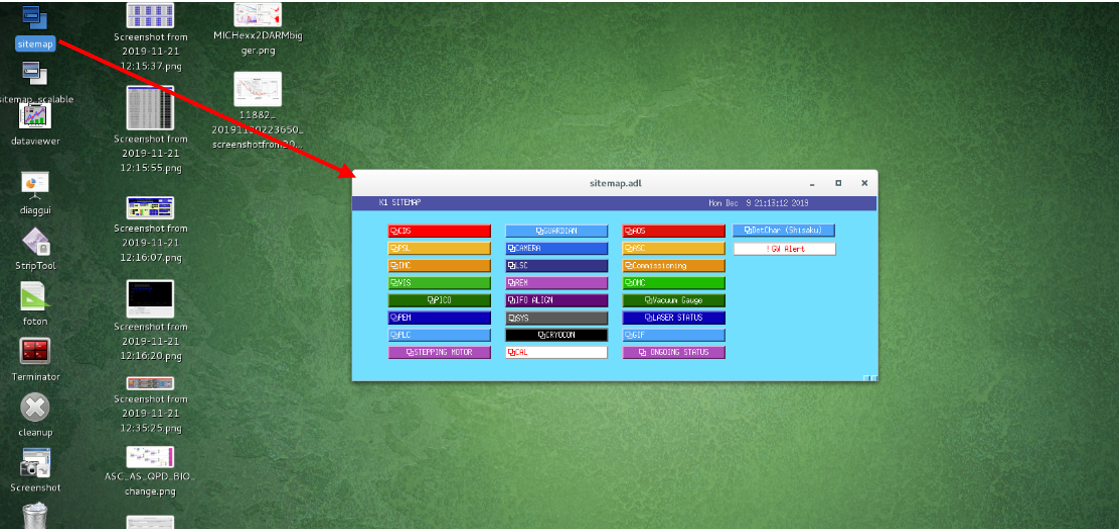
- In the sitemap, you can click on the link for the guardian overview screen.
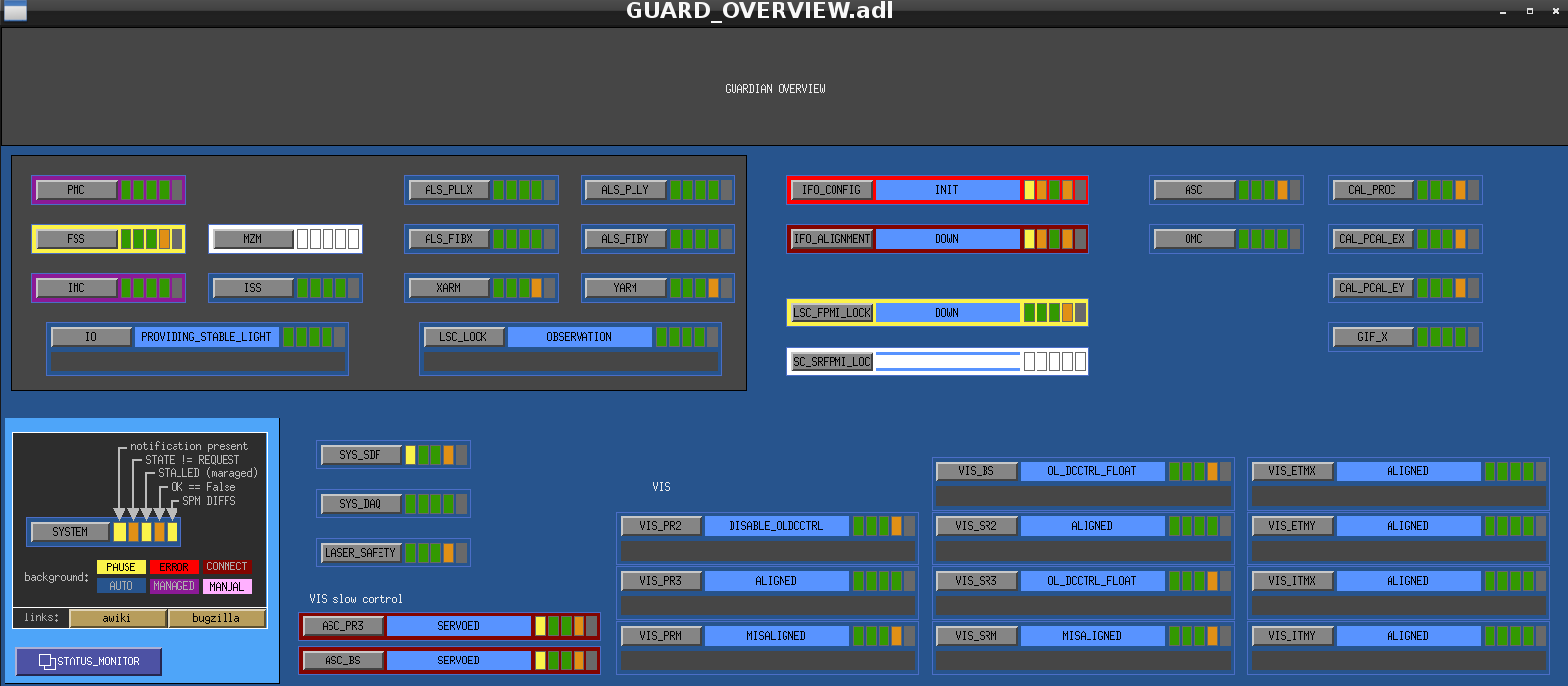
2-1. Check if the LSC_LOCK Guardian at OBSERVATION state
- Please check the "LSC_LOCK" is in "OBSERVATION" mode. If not, please contact operator shift.
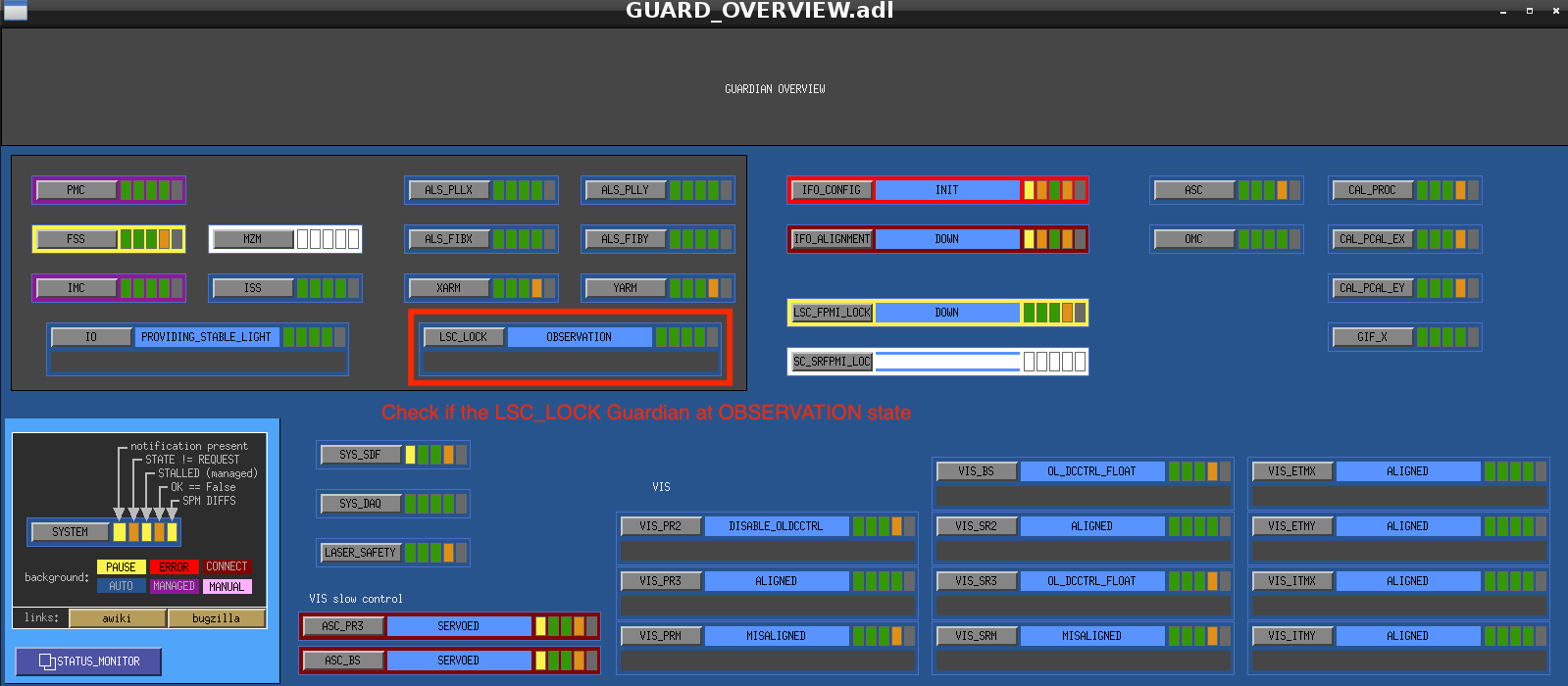
2-2. Check if all of VIS Guardians are NOT at TRIPPED state (The screenshot is old.)
- Look at the lower right corner of Guardian Overview
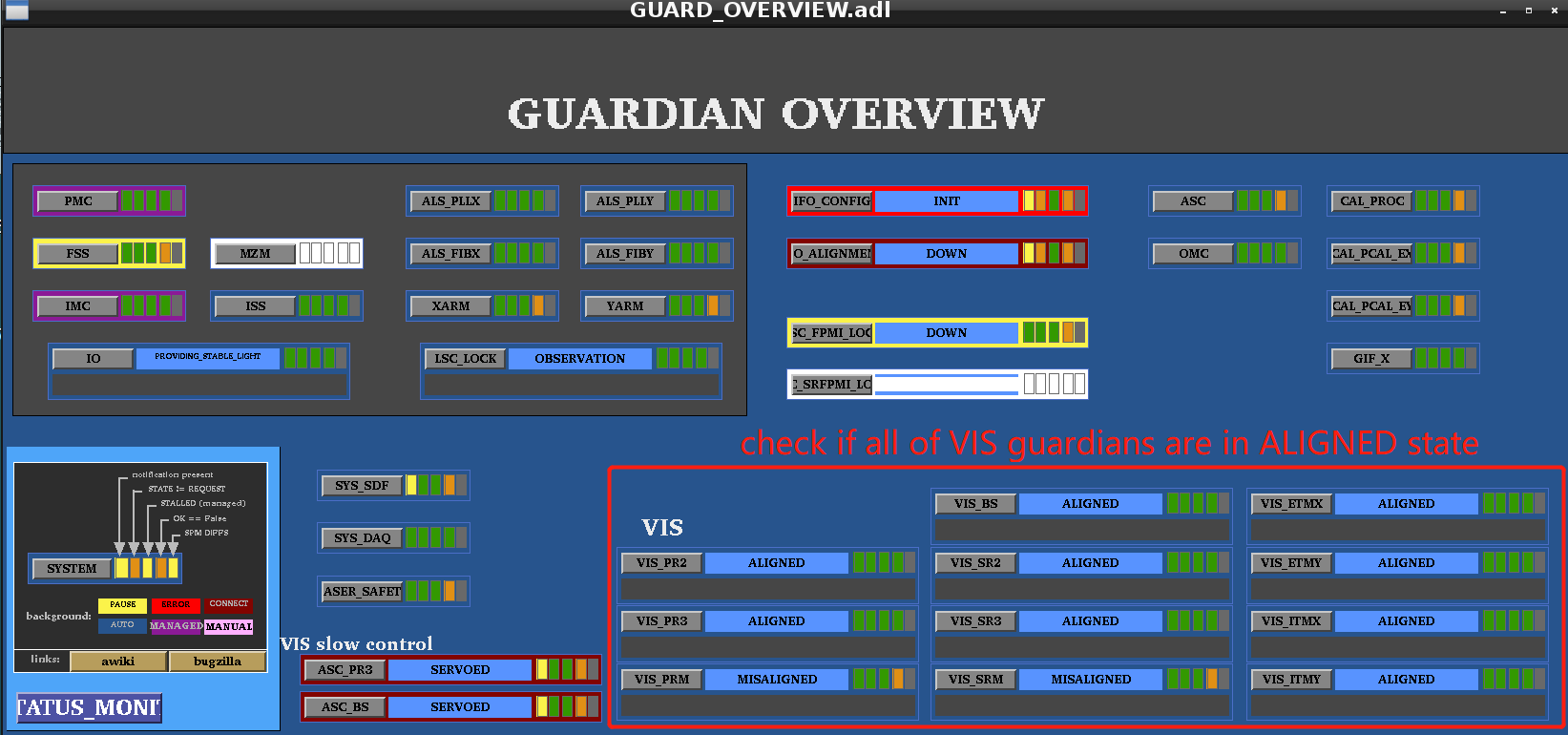
- OR you can see the VIS status on the Monitor
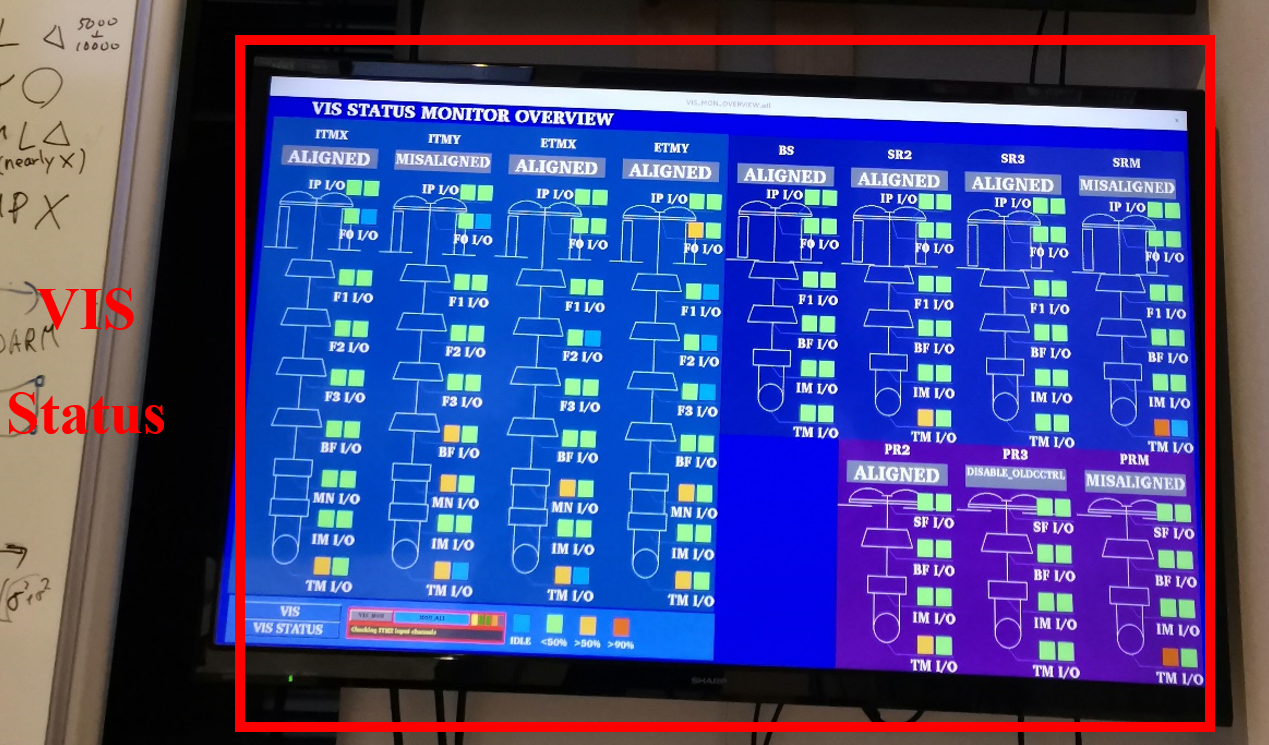
If the Guardian is at TRIPPED state, you should reset Watch Dogs (WDs) (Content of this document should be replaced with new one. If it is already down, please delete this message.), OR call operation shift members (contact person TBD).
2-3. Check Data Transfer Status
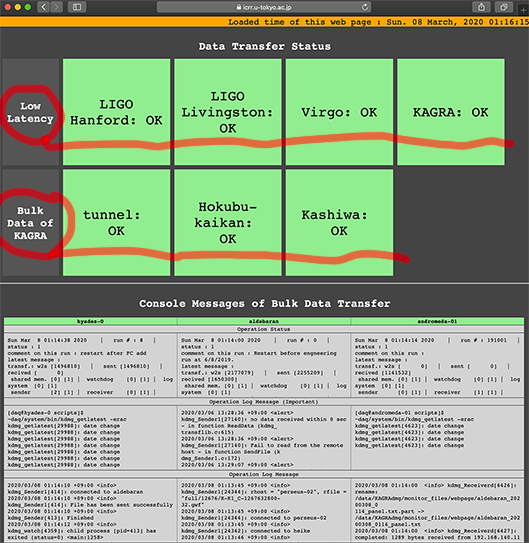
This web page is displayed in the control room, on the display near by the entrance of computer room.
(URL is https://www.icrr.u-tokyo.ac.jp/~stsuchid/dmgmon/ )
Check below :
1) All "Low Latency" statuses from LIGO Hanford, Livingston and Virgo, KAGRA
2) All "Bulk Data of KAGRA" at tunnel, Hokubu-kaikan and Kashiwa
These have to be indicated with green colors and "OK".
In case of trouble, it will indicated blinking colors between red and pink. If the trouble is indicated and does not improve 5 minute, please send Email to DMG expert. You can found Email address of DMG expert in the control room.
Control Room Overview
- IFO Monitor: shows the status of the Main Interferometer
The following control room image should be changed with new one.

- CCD Monitor:
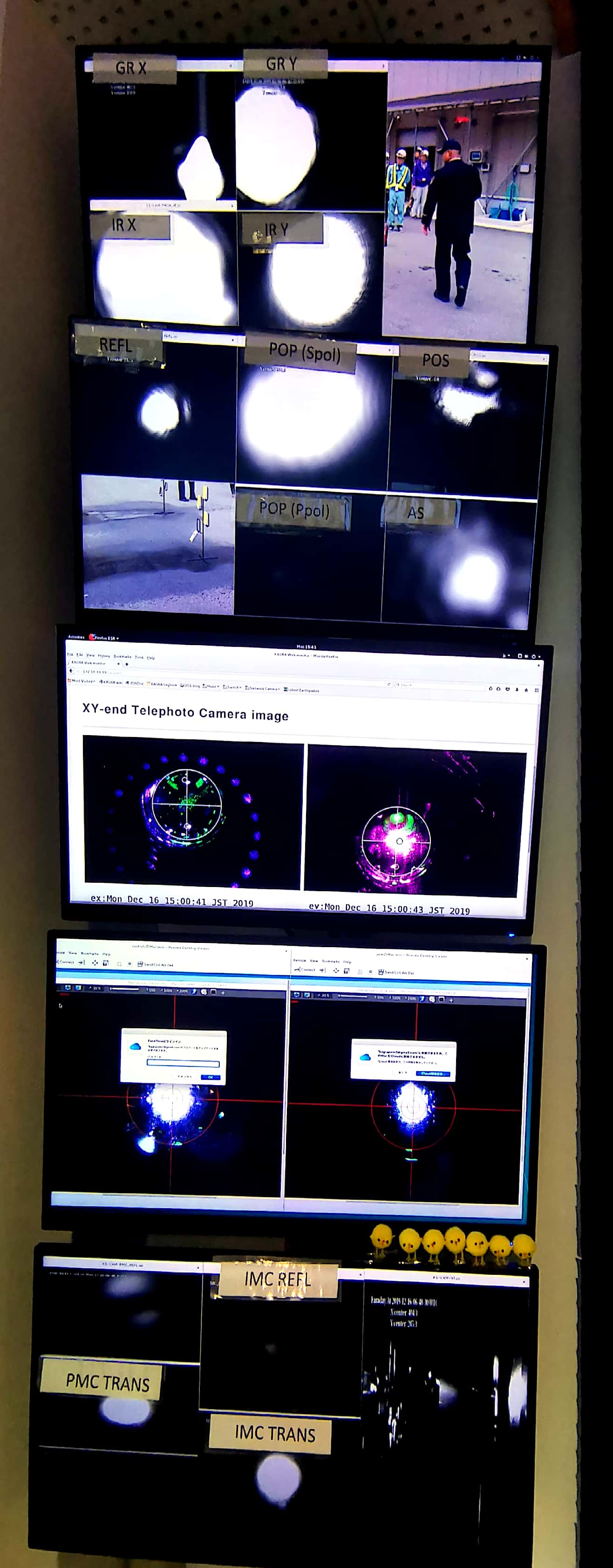
- DAQ/VIS status:

- PEM Monitor: Room temperature/ Vacuum pressure
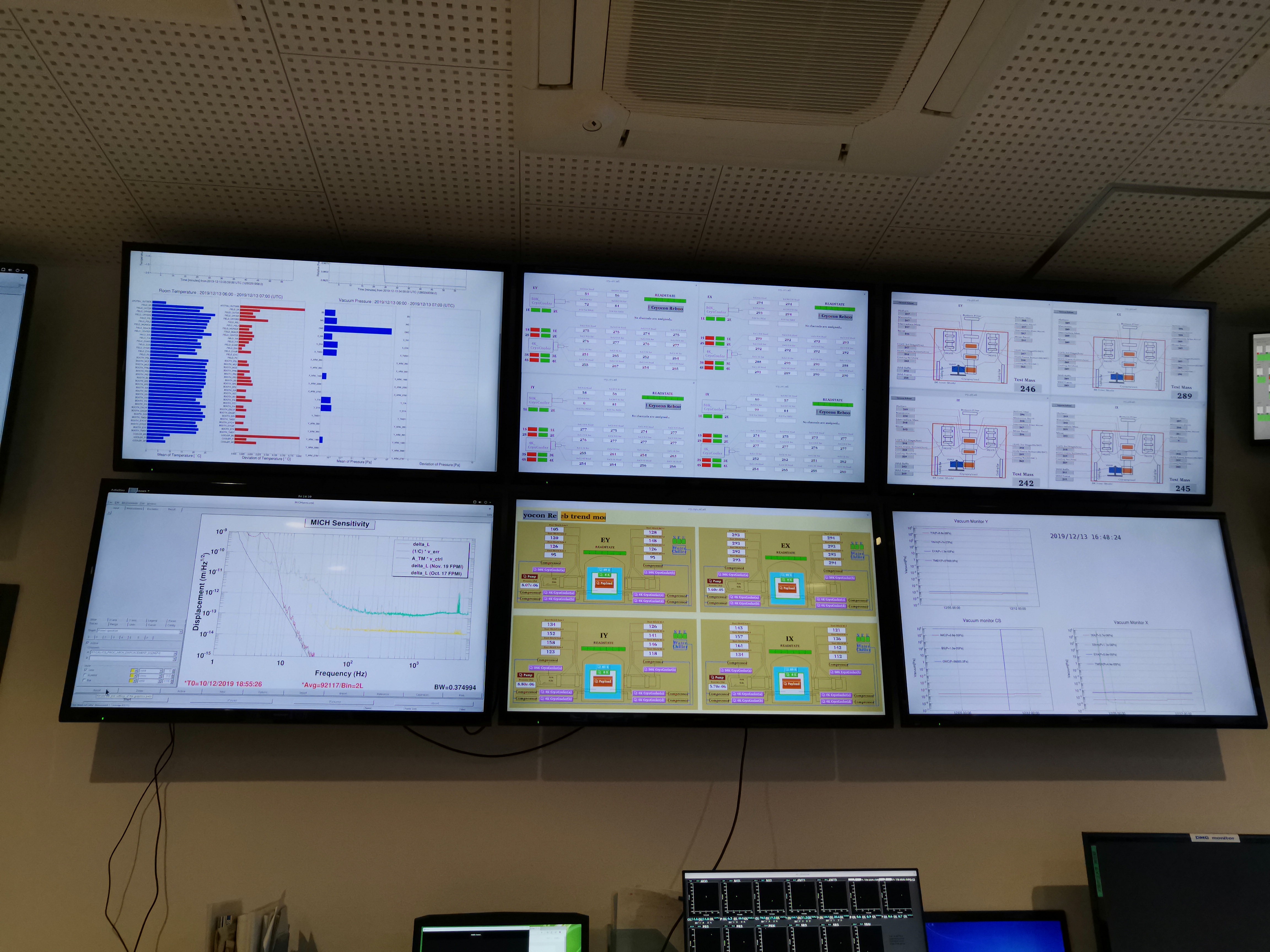
- Time: show JST/UTC/GPS time

