|
Size: 5942
Comment:
|
← Revision 61 as of 2020-04-07 12:02:41 ⇥
Size: 5325
Comment:
|
| Deletions are marked like this. | Additions are marked like this. |
| Line 2: | Line 2: |
* [[https://docs.google.com/spreadsheets/d/1IhqVGf5oV_XFK8-R-qqeSbq194mUHLwtheNUbT7fH-8/edit#gid=1409371168 |Collaboration Shift Schedule]] |
* [[https://docs.google.com/spreadsheets/d/1IhqVGf5oV_XFK8-R-qqeSbq194mUHLwtheNUbT7fH-8/edit#gid=1409371168|Collaboration Shift Schedule]] |
| Line 8: | Line 7: |
| ||||<style="text-align:center">'''Emergency Contact'''|| ||Phone number for Incidents/Accidents||'''0578-85-2600 / +81-578-85-2600''' Ohashi 080-6796-3086 Takayama080-5432-2331 Saito 080-6796-3208 Uchiyama 090-7829-4950|| ||Contact at the time of missed ride ||Control Room phone number0578-85-2624 mail address : all-hida@icrr.u-tokyo.ac.jp|| ||TAXI Emergency Contact phone number||0578-85-2600 / +81-578-85-2600 Uchiyama 090-7829-4950 Miyakawa 080-6796-3238 Takayama 080-5432-2331|| ||||||<style="text-align:left">For evening shifters If the night shift don't show up when taxi arrive, please contact operator shift of the day. After that you may go back to Locomotion by the taxi. || |
|
| Line 15: | Line 9: |
1. When FPMI cannot keep locked state for over 10 minutes or cannot got to lock state ---> call operator shift members |
1. When interferometer cannot keep locked state for over 10 minutes or cannot get to lock state . ---> call operator shift members |
| Line 20: | Line 13: |
| * Write "Log book" ([[https://gwdoc.icrr.u-tokyo.ac.jp/cgi-bin/private/DocDB/ShowDocument?docid=11124|JGW-E1911124]]) on the desk in the control room. * Check Guardian status for 5 items, LSC, VIS, IO, Green laser and ALS. Instruction is in below. |
1. Write "Log book" ([[https://gwdoc.icrr.u-tokyo.ac.jp/cgi-bin/private/DocDB/ShowDocument?docid=11124|JGW-E1911124]]) on the desk in the control room. * Check Guardian status for LSC, VIS. Instruction is in below. |
| Line 25: | Line 18: |
| * Leave message on "Takeover Note of KAGRA Observation Shift (if any)" on form for each shift in "Log book" if you have something to tell to the next shift. * Please write [[http://klog.icrr.u-tokyo.ac.jp/osl/|klog]]: [[http://klog.icrr.u-tokyo.ac.jp/osl/]] before you leave control room. |
* Leave message on "Takeover Note of KAGRA Observation Shift (if any)" on the Log if you have something to tell to the next shift. 1. Please write [[http://klog.icrr.u-tokyo.ac.jp/osl/|klog]]: http://klog.icrr.u-tokyo.ac.jp/osl/ before you leave control room. |
| Line 28: | Line 21: |
| * Account name and password are shown on the white board in the control room. * Improve this wiki page if you had something you did not understand well and you found what it is. |
* Account name and password are shown on the white board in the control room. 1. Improve this wiki page if you had something you did not understand well and you found what it is. |
| Line 31: | Line 24: |
| * Search "Engineering Run" on KAGRA Top page and select "ER200220-25" to access. And then go to "Collaborator shift manuals". That page is this manual. * Login KAGRA wiki, and press "Edit" button around the top left. |
1. Search "Engineering Run" on KAGRA Top page and select "ER200220-25" to access. And then go to "Collaborator shift manuals". That page is this manual. 1. Login KAGRA wiki, and press "Edit" button around the top left. |
| Line 39: | Line 32: |
| * Please check the interferometer locking screen at the front monitor in the control room first. If the status is not "LOCKED", something might happen. * If PRFPMI cannot keep "LOCKED" state for over 10 minutes or cannot got back to "LOCKED" state, please contact operator shift. |
* Please check the interferometer locking screen at the front monitor in the control room first. If the status is not "LOCKED" (after "LOCKED," it may continue to "OBSERVING"), something might happen. * If PRFPMI cannot keep "LOCKED" state for over 10 minutes or cannot get back to "LOCKED" state, please contact operator shift. |
| Line 42: | Line 35: |
| {{attachment:IFOstatus_s_v3.1_new_2.JPG||width="800"}} |
. {{attachment:IFOstatus_s_v3.1_new_2.JPG||width="800"}} |
| Line 48: | Line 39: |
| === How to access to the guardian screen === * On the desktop, you can click the ''sitemap'' icon. . {{attachment:112.png||width="700"}} |
|
| Line 49: | Line 43: |
| === How to access to the guardian screen === *On the desktop, you can click the ''sitemap'' icon. |
* In the sitemap, you can click on the link for the guardian overview screen. {{attachment:116.png||width="800"}} |
| Line 52: | Line 46: |
| {{attachment:112.png||width="700"}} | === 2-1. Check if the LSC_LOCK Guardian at OBSERVATION state === * Please check the "LSC_LOCK" is in "OBSERVATION" mode. If not, please contact operator shift. {{attachment:116_lsc_lock_observation.png||width="800"}} |
| Line 54: | Line 50: |
| *In the sitemap, you can click on the link for the guardian overview screen. {{attachment:116.png||width="800"}} |
=== 2-2. Check if all of VIS Guardians are NOT at TRIPPED state (The screenshot is old.) === * Look at the lower right corner of Guardian Overview {{attachment:VIS guardian.png|VIS guardian.png|width="700",height=""}} * OR you can see the VIS status on the Monitor {{attachment:VIS guardian 2.png|VIS guardian 2.png|width="600",height=""}} * If the Guardian is at TRIPPED state, you should [[http://gwwiki.icrr.u-tokyo.ac.jp/JGWwiki/KAGRA/Commissioning/Phase1/Operation/ShiftManual#How_to_reset_Watch_Dogs|reset Watch Dogs (WDs)]] ('''Content of this document should be replaced with new one. If it is already down, please delete this message.'''), OR call operation shift members (contact person TBD). |
| Line 59: | Line 60: |
| === 2-1. Check if the LSC_LOCK Guardian at OBSERVATION state === | === 2-3. Check Data Transfer Status === {{attachment:DMGmonitor20200308.png||width="529",height="543"}} |
| Line 61: | Line 63: |
| * Please check the "LSC_LOCK" is in "OBSERVATION" mode. If not, please contact operator shift. {{attachment:116_lsc_lock_observation.png||width="800"}} |
This web page is displayed in the control room, on the display near by the entrance of computer room. |
| Line 64: | Line 65: |
| (URL is https://www.icrr.u-tokyo.ac.jp/~stsuchid/dmgmon/ ) | |
| Line 65: | Line 67: |
| === 2-2. Check if all of VIS Guardians are at ALIGNED state === *Look at the lower right corner of Guardian Overview ("VIS_SRM" is "MISALIGNED" without taking data.) {{attachment:VIS guardian.png||height="",width="700"}} *OR you can see the VIS status on the Monitor {{attachment:VIS guardian 2.png||height="",width="600"}} * If the Guardian is at TRIPPED state, you should [[http://gwwiki.icrr.u-tokyo.ac.jp/JGWwiki/KAGRA/Commissioning/Phase1/Operation/ShiftManual#How_to_reset_Watch_Dogs|reset Watch Dogs (WDs)]] ('''Content of this document should be replaced with new one'''), OR call operation shift members (contact person TBD). |
Check below : |
| Line 73: | Line 69: |
| === 2-3. Check the IO Guardian === {{attachment:IO guardian.png||height="",width="800"}} |
1) All "Low Latency" statuses from LIGO Hanford, Livingston and Virgo, KAGRA |
| Line 76: | Line 71: |
| IO Guardian should at PROVIDING_STABLE_LIGHT state, if not call operation shift members '''ASAP!!!'''(contact person TBD). | 2) All "Bulk Data of KAGRA" at tunnel, Hokubu-kaikan and Kashiwa |
| Line 78: | Line 73: |
| === 2-4. Check the Green Laser status === * See if the shutter is on or not. If the background color is green, the shutter is ok/open (red means the shutter is closed). |
These have to be indicated with green colors and "OK". |
| Line 81: | Line 75: |
| {{attachment:shutter.png||height="",width="800"}} * see if K1: ALS-X (Y)_ARM_INPUT_OUT is more than 0.7 (need to check the button of the panel!!!) {{attachment:0.7.png||height="",width="680"}} === 2-5. Check if ALS_PLLX/ALS_PLLY Guardian is at PLL_LOCK state === {{attachment:PLLXY1.png||height="",width="880"}} |
In case of trouble, it will indicated blinking colors between red and pink. If the trouble is indicated and does not improve 5 minute, please send Email to DMG expert. You can found Email address of DMG expert in the control room. |
| Line 97: | Line 83: |
| . {{attachment:IFO1.png||width="800"}} | . {{attachment:IFO1.png||width="800"}} |
| Line 99: | Line 85: |
* CCD Monitor: |
* CCD Monitor: |
| Line 103: | Line 88: |
* DAQ/VIS status: . {{attachment:vis status.png||height="800"}} |
* DAQ/VIS status: . {{attachment:vis status.png|vis status.png|height="800"}} |
| Line 111: | Line 94: |
| Line 113: | Line 95: |
| . {{attachment:GPS t ime.jpg||width="800"}} | . {{attachment:GPS t ime.jpg|GPS t ime.jpg|width="800"}} |
For collaborator shifts
Operator shift table in JGW-M1910914
Some information for collaborator shifts in JGW-M1809380
Collaboration shift routine tasks
- When interferometer cannot keep locked state for over 10 minutes or cannot get to lock state
---> call operator shift members
contact person (operator shift) on the day is listed with PHONE NUMBER around white board in the control room or see the link JGW-M1910914 (no phone number in this list)
Write "Log book" (JGW-E1911124) on the desk in the control room.
- Check Guardian status for LSC, VIS. Instruction is in below.
- Put check mark every 2 hours.
- Write down everything you noticed.
- Example: lock lost, earthquake, somebody entered mine etc.
- Leave message on "Takeover Note of KAGRA Observation Shift (if any)" on the Log if you have something to tell to the next shift.
Please write klog: http://klog.icrr.u-tokyo.ac.jp/osl/ before you leave control room.
Writing klog is very important. This is only one tool which can show the status in the control room to outside.
- Account name and password are shown on the white board in the control room.
- Improve this wiki page if you had something you did not understand well and you found what it is.
- Search "KAGRA wiki" in google and access to KAGRA top page.
- Search "Engineering Run" on KAGRA Top page and select "ER200220-25" to access. And then go to "Collaborator shift manuals". That page is this manual.
- Login KAGRA wiki, and press "Edit" button around the top left.
- Account name and password are shown on the white board in the control room.
1. Interferometer locking status screen
- Please check the interferometer locking screen at the front monitor in the control room first. If the status is not "LOCKED" (after "LOCKED," it may continue to "OBSERVING"), something might happen.
- If PRFPMI cannot keep "LOCKED" state for over 10 minutes or cannot get back to "LOCKED" state, please contact operator shift.
If it is LOCKED, please take notes IMC output power, BNS range, beam status.
2. Check list of the interferometer
How to access to the guardian screen
On the desktop, you can click the sitemap icon.
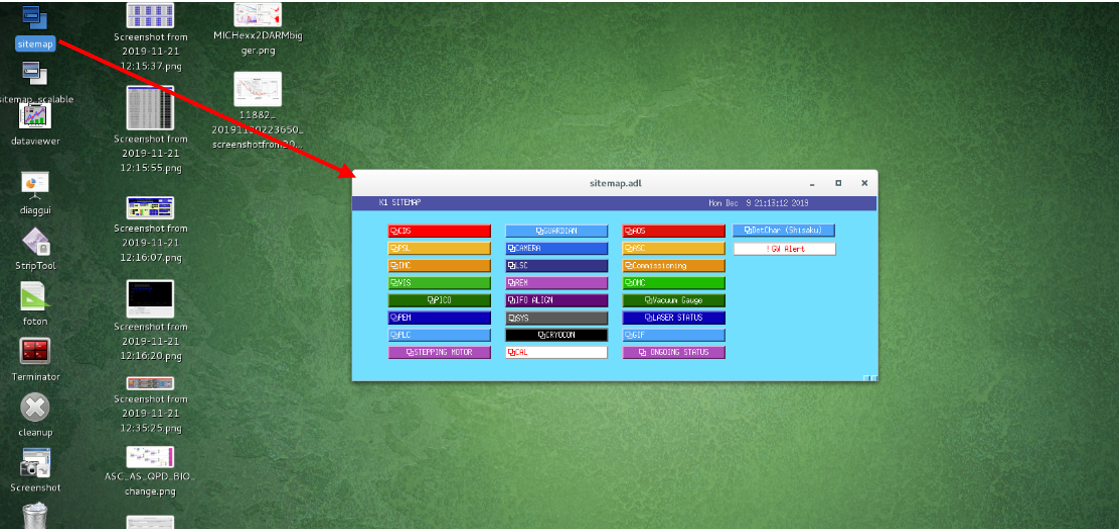
- In the sitemap, you can click on the link for the guardian overview screen.
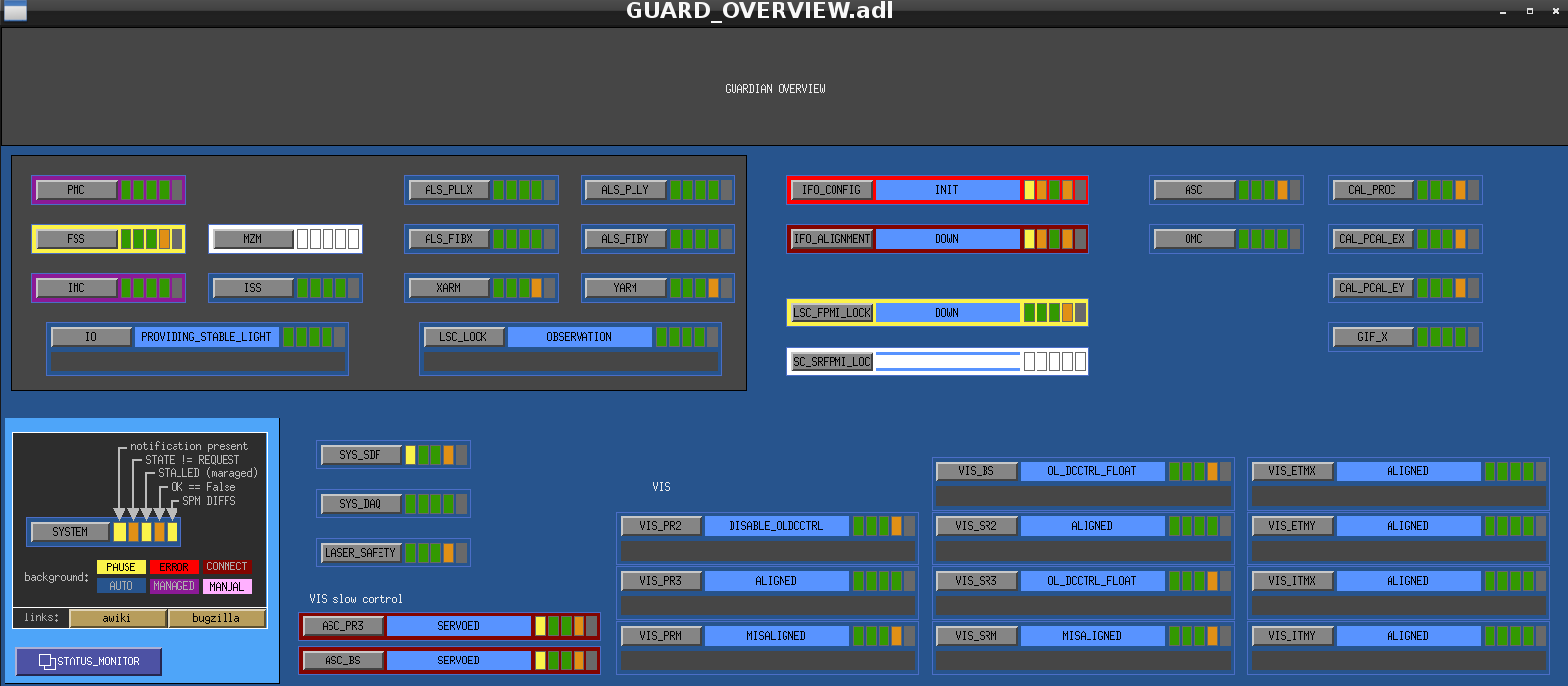
2-1. Check if the LSC_LOCK Guardian at OBSERVATION state
- Please check the "LSC_LOCK" is in "OBSERVATION" mode. If not, please contact operator shift.
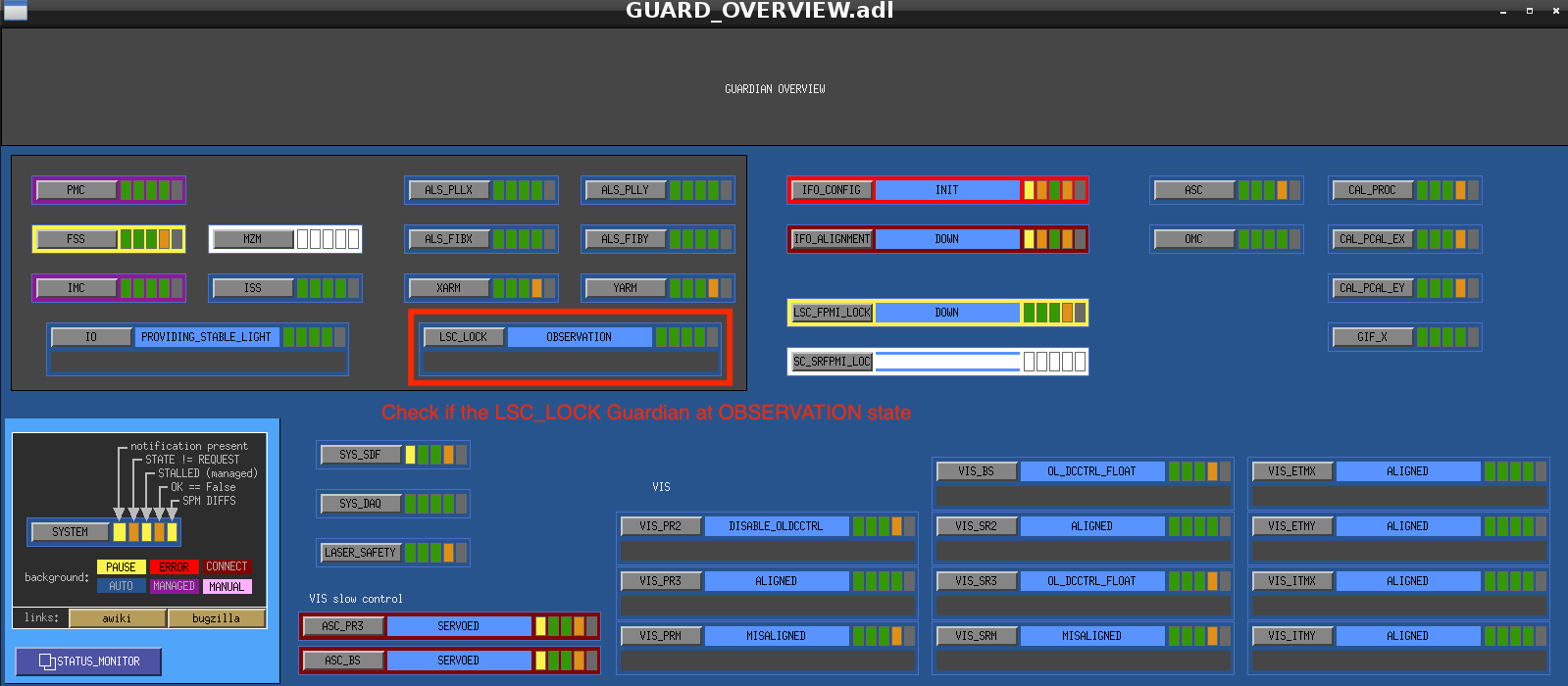
2-2. Check if all of VIS Guardians are NOT at TRIPPED state (The screenshot is old.)
- Look at the lower right corner of Guardian Overview
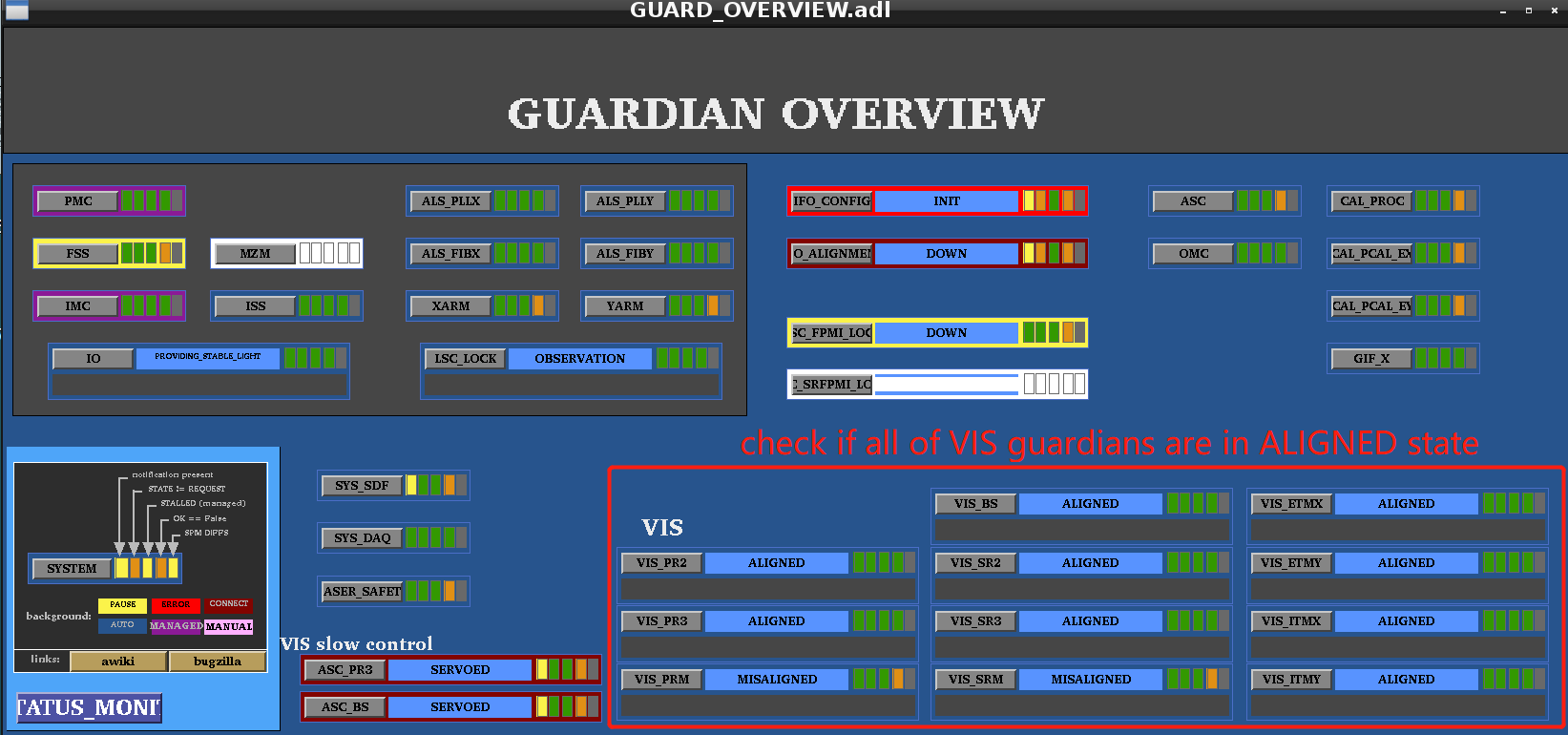
- OR you can see the VIS status on the Monitor
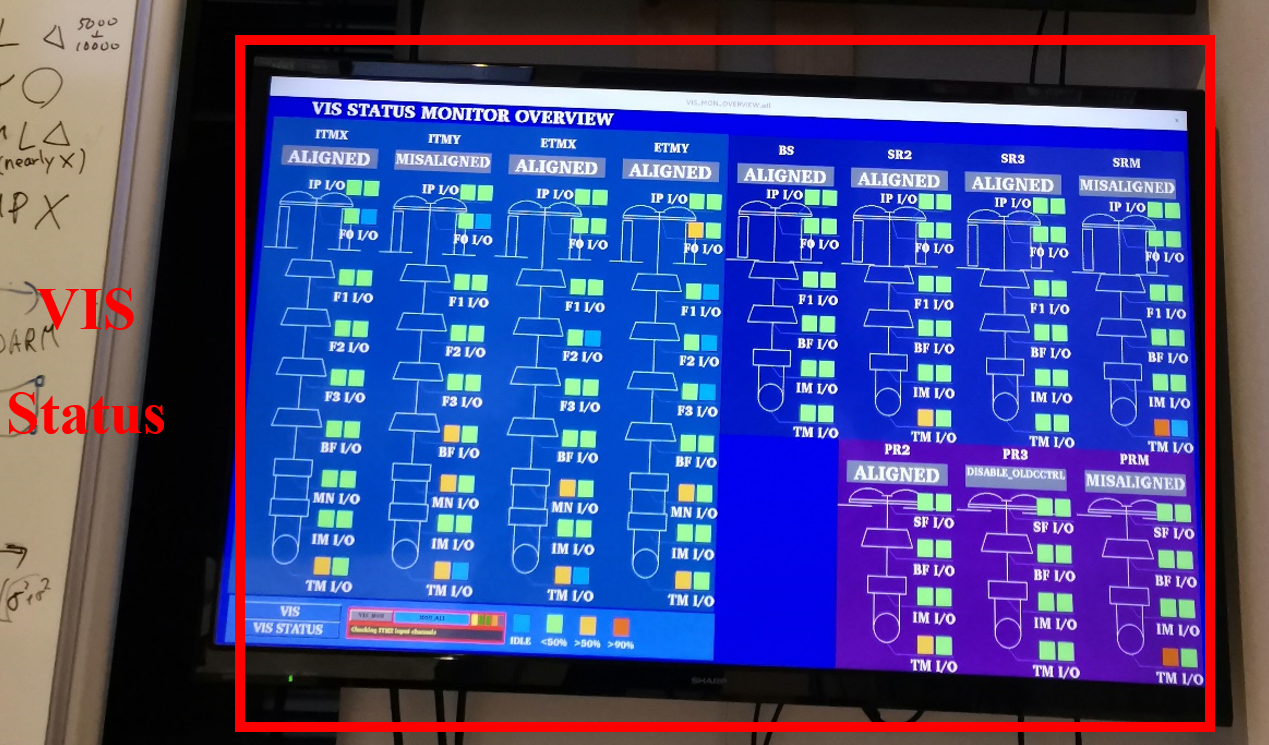
If the Guardian is at TRIPPED state, you should reset Watch Dogs (WDs) (Content of this document should be replaced with new one. If it is already down, please delete this message.), OR call operation shift members (contact person TBD).
2-3. Check Data Transfer Status
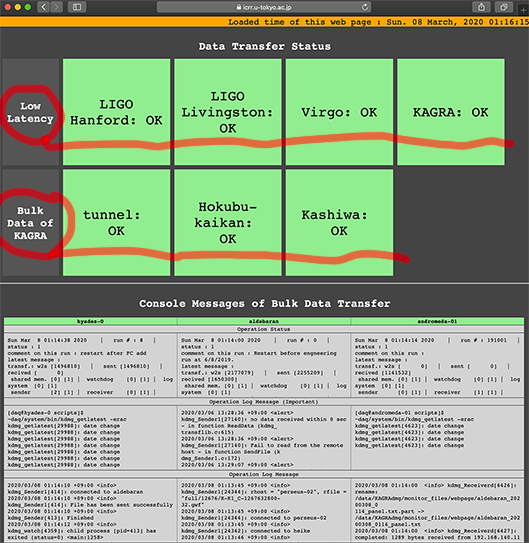
This web page is displayed in the control room, on the display near by the entrance of computer room.
(URL is https://www.icrr.u-tokyo.ac.jp/~stsuchid/dmgmon/ )
Check below :
1) All "Low Latency" statuses from LIGO Hanford, Livingston and Virgo, KAGRA
2) All "Bulk Data of KAGRA" at tunnel, Hokubu-kaikan and Kashiwa
These have to be indicated with green colors and "OK".
In case of trouble, it will indicated blinking colors between red and pink. If the trouble is indicated and does not improve 5 minute, please send Email to DMG expert. You can found Email address of DMG expert in the control room.
Control Room Overview
- IFO Monitor: shows the status of the Main Interferometer
The following control room image should be changed with new one.

- CCD Monitor:
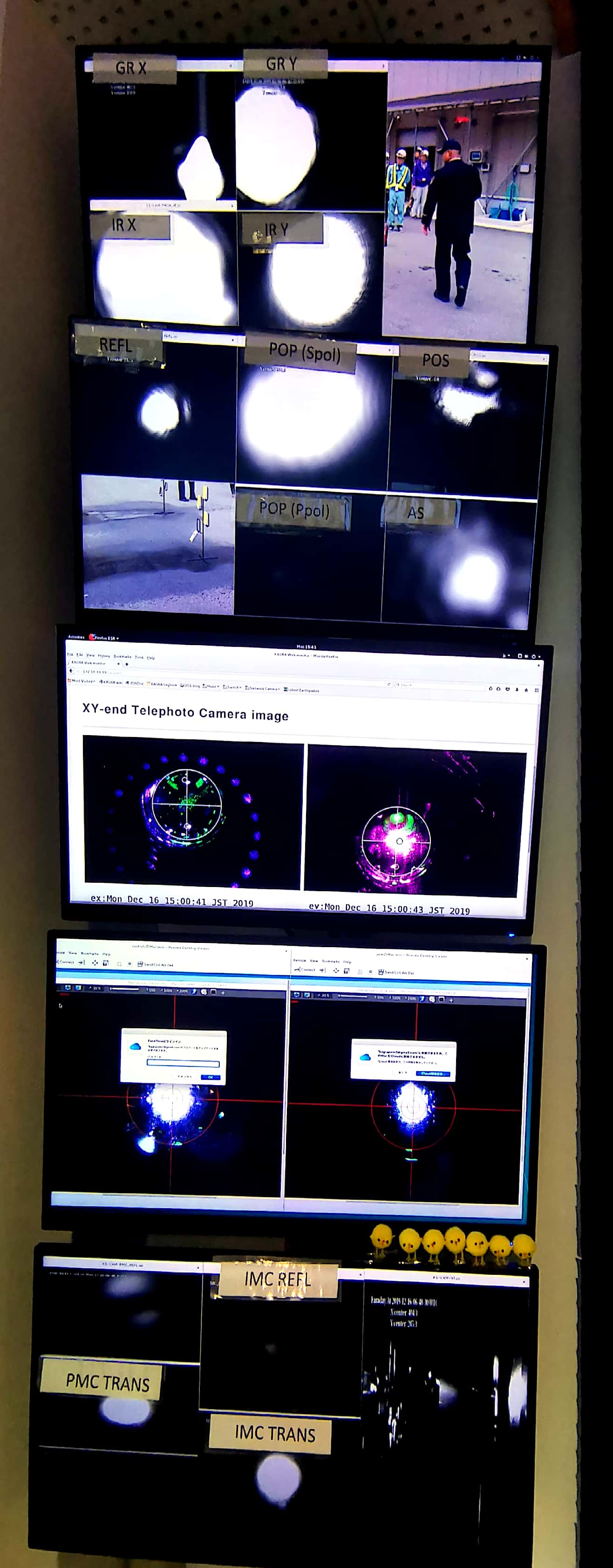
- DAQ/VIS status:

- PEM Monitor: Room temperature/ Vacuum pressure
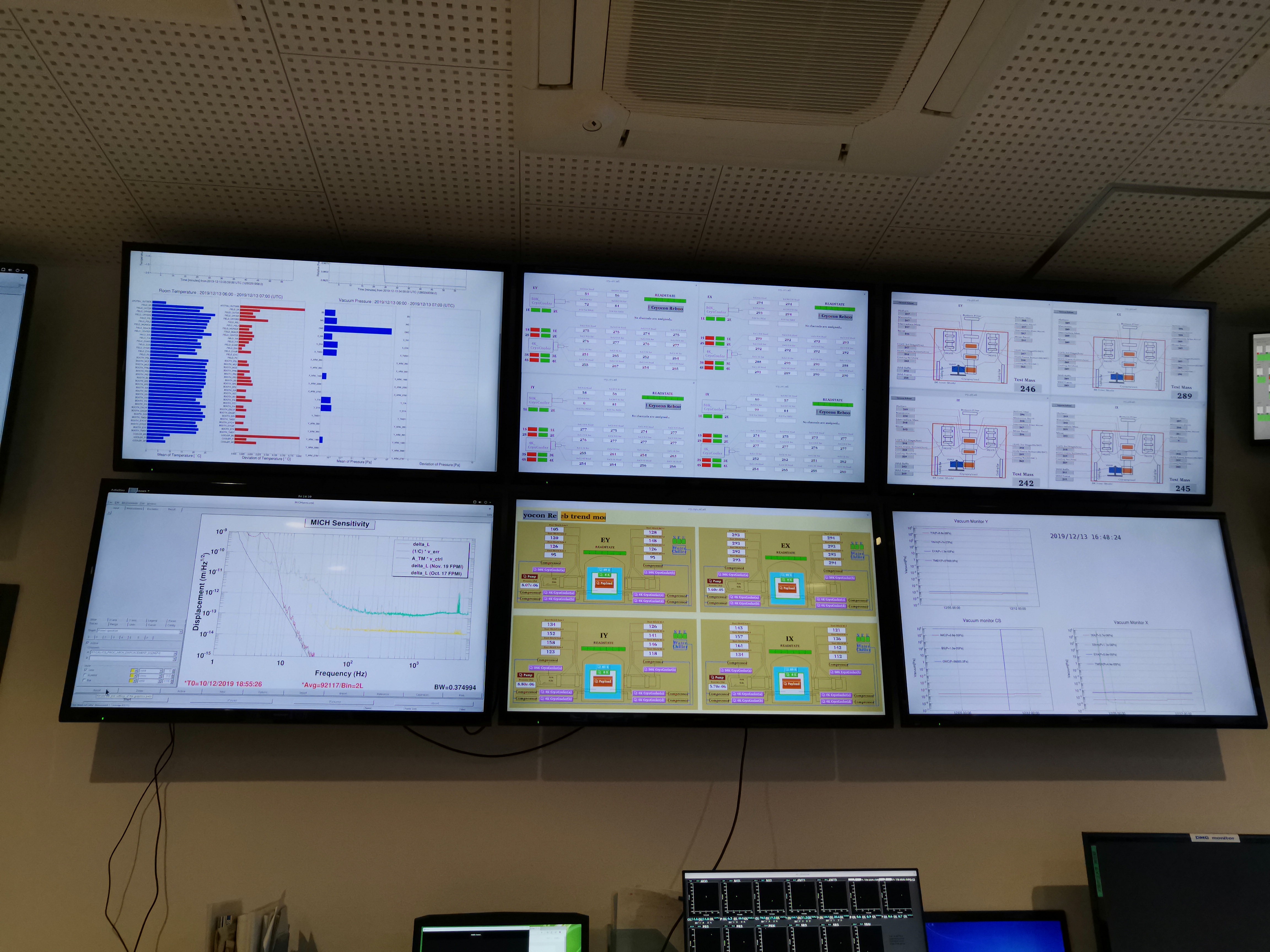
- Time: show JST/UTC/GPS time

