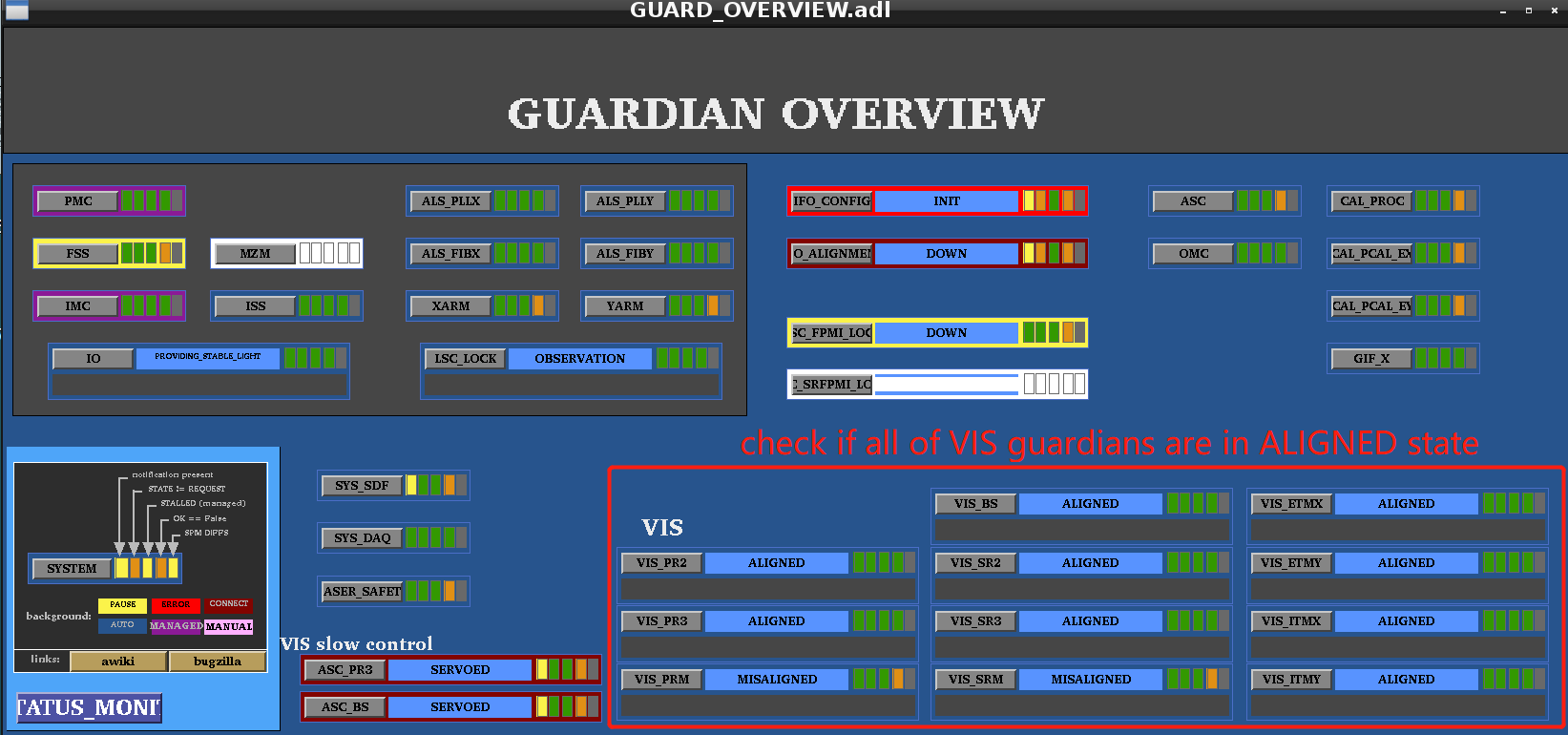|
Size: 6064
Comment:
|
Size: 5909
Comment:
|
| Deletions are marked like this. | Additions are marked like this. |
| Line 1: | Line 1: |
| 在这里详述 KAGRA/EngineeringRun/ER200220_25/Shift。= For collaborator shifts = | = For collaborator shifts = |
| Line 25: | Line 25: |
| * Leave message on "Takeover Note of KAGRA Observation Shift (if any)" on form for each shift in "Log book" if you have something to tell to the next shift. | |
| Line 28: | Line 29: |
| * Leave message on "Takeover note" ([[https://gwdoc.icrr.u-tokyo.ac.jp/cgi-bin/private/DocDB/ShowDocument?docid=5032|JGW-T1605032]]) on the desk in the control room if you have something to tell to the next shift. | |
| Line 42: | Line 42: |
| * '''Please change attached locking screen image with new one.'''(this message should be removed after changing image) {{attachment:IFOstatus_s_new.jpg||width="800"}} |
{{attachment:IFOstatus_s_v3.1_new.JPG||width="800"}} |
| Line 62: | Line 61: |
| * Please check the "LSC_LOCK" is in "OBSERVATION" mode. If not, please contact operator shift.('''Please put a red box for LSC_LOCK''') {{attachment:116.png||width="800"}} |
* Please check the "LSC_LOCK" is in "OBSERVATION" mode. If not, please contact operator shift. {{attachment:116_lsc_lock_observation.png||width="800"}} |
| Line 67: | Line 66: |
| Look at Guardian Overview | Look at Guardian Overview ("VIS_SRM" is "MISALIGNED" without taking data.) |
| Line 72: | Line 71: |
| * If the Guardian is at TRIPPED state, you should [[http://gwwiki.icrr.u-tokyo.ac.jp/JGWwiki/KAGRA/Commissioning/Phase1/Operation/ShiftManual#How_to_reset_Watch_Dogs|reset Watch Dogs (WDs)]]('''Content of this document should be replaced with new one'''), OR call operation shift members (contact person TBD). | * If the Guardian is at TRIPPED state, you should [[http://gwwiki.icrr.u-tokyo.ac.jp/JGWwiki/KAGRA/Commissioning/Phase1/Operation/ShiftManual#How_to_reset_Watch_Dogs|reset Watch Dogs (WDs)]] ('''Content of this document should be replaced with new one'''), OR call operation shift members (contact person TBD). |
| Line 85: | Line 84: |
| * see if K1: ALS-X (Y)_ARM_INPUT_OUT is more than 0.7 | * see if K1: ALS-X (Y)_ARM_INPUT_OUT is more than 0.7 (need to check the bottom of the panel!!!) |
For collaborator shifts
Operator shift table in JGW-M1910914
Some information for collaborator shifts in JGW-M1809380
Emergency Contact |
||
Phone number for Incidents/Accidents |
0578-85-2600 / +81-578-85-2600 Ohashi 080-6796-3086 Takayama080-5432-2331 Saito 080-6796-3208 Uchiyama 090-7829-4950 |
|
Contact at the time of missed ride |
Control Room phone number0578-85-2624 mail address : all-hida@icrr.u-tokyo.ac.jp |
|
TAXI Emergency Contact phone number |
0578-85-2600 / +81-578-85-2600 Uchiyama 090-7829-4950 Miyakawa 080-6796-3238 Takayama 080-5432-2331 |
|
For evening shifters If the night shift don't show up when taxi arrive, please contact operator shift of the day. After that you may go back to Locomotion by the taxi. |
||
Collaboration shift routine tasks
- When FPMI cannot keep locked state for over 10 minutes or cannot got to lock state
---> call operator shift members
contact person (operator shift) on the day is listed with PHONE NUMBER around white board in the control room or see the link JGW-M1910914 (no phone number in this list)
Write "Log book" (JGW-E1911124) on the desk in the control room.
- Check Guardian status for 5 items, LSC, VIS, IO, Green laser and ALS. Instruction is in below.
- Put check mark every 2 hours.
- Write down everything you noticed.
- Example: lock lost, earthquake, somebody entered mine etc.
- Leave message on "Takeover Note of KAGRA Observation Shift (if any)" on form for each shift in "Log book" if you have something to tell to the next shift.
Please write klog: http://klog.icrr.u-tokyo.ac.jp/osl/ before you leave control room.
Writing klog is very important. This is only one tool which can show the status in the control room to outside.
- Account name and password are shown on the white board in the control room.
- Improve this wiki page if you had something you did not understand well and you found what it is.
- Search "KAGRA wiki" in google and access to KAGRA top page.
- Search "Engineering Run" on KAGRA Top page and select "ER200220-25" to access. And then go to "Collaborator shift manuals". That page is this manual.
- Login KAGRA wiki, and press "Edit" button around the top left.
- Account name and password are shown on the white board in the control room.
1. Interferometer locking status screen
- Please check the interferometer locking screen at the front monitor in the control room first. If the status is not "LOCKED", something might happen.
- If PRFPMI cannot keep "LOCKED" state for over 10 minutes or cannot got back to "LOCKED" state, please contact operator shift.
If it is LOCKED, please take notes IMC output power, BNS range, beam status.
2. Check list of the interferometer
How to access to the guardian screen
On the desktop, you can click the sitemap icon.
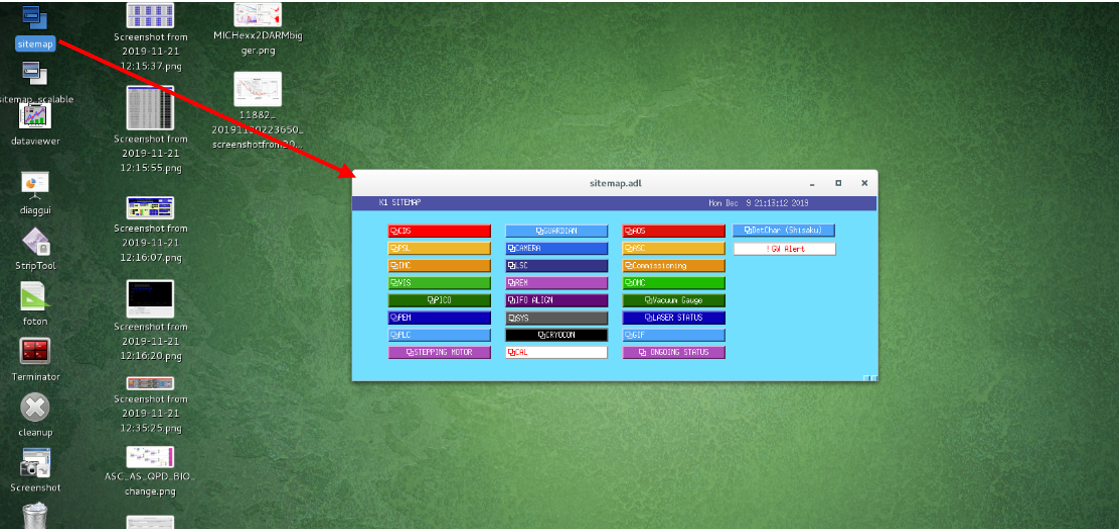
- In the sitemap, you can click on the link for the guardian overview screen.
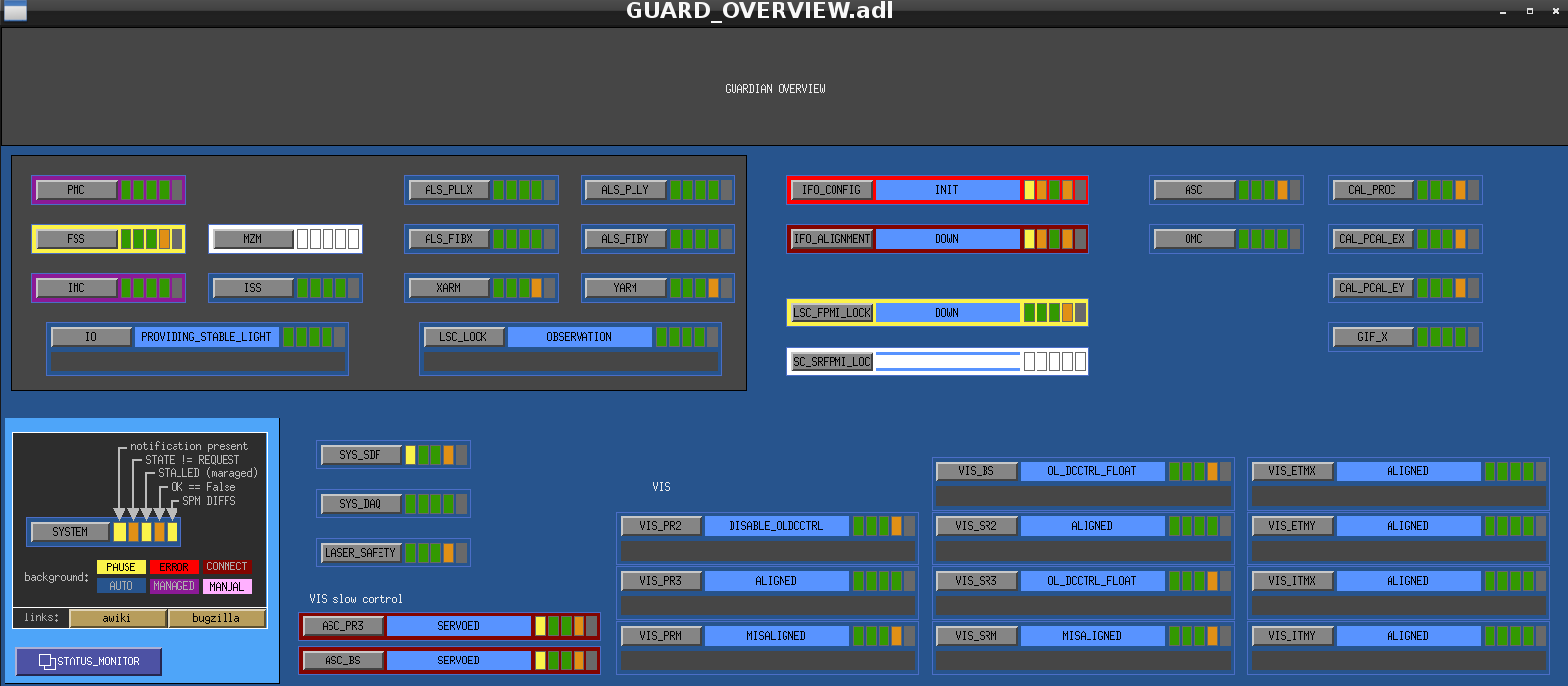
2-1. Check if the LSC_LOCK Guardian at OBSERVATION state
- Please check the "LSC_LOCK" is in "OBSERVATION" mode. If not, please contact operator shift.
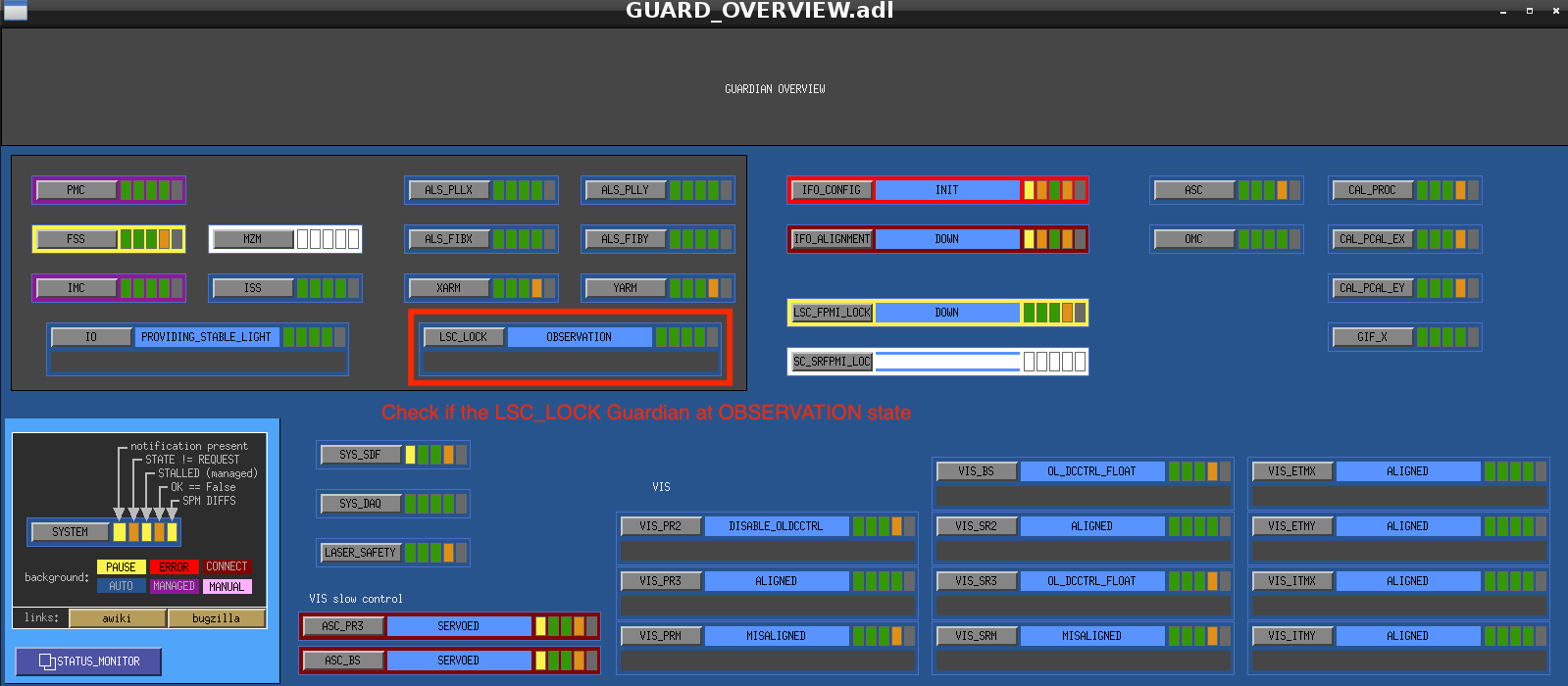
2-2. Check if all of VIS Guardians are at ALIGNED state
Look at Guardian Overview ("VIS_SRM" is "MISALIGNED" without taking data.)
OR you can see the VIS status on the Monitor
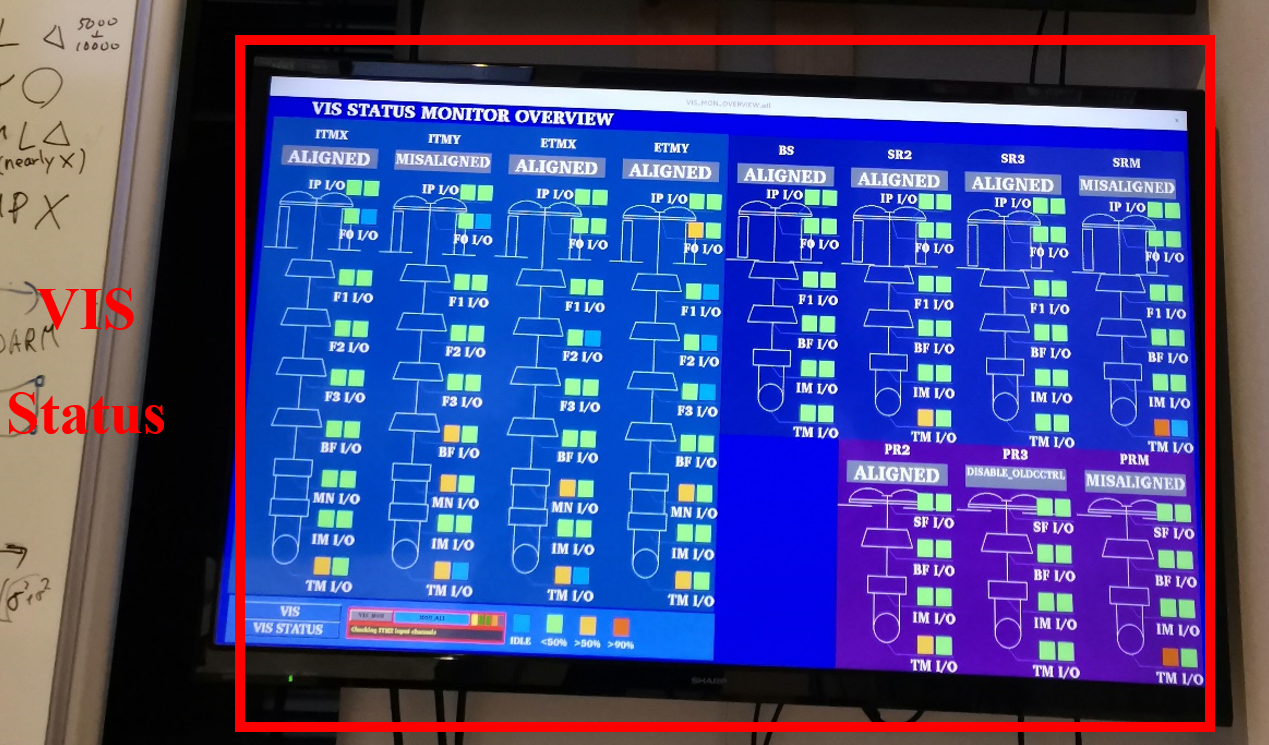
If the Guardian is at TRIPPED state, you should reset Watch Dogs (WDs) (Content of this document should be replaced with new one), OR call operation shift members (contact person TBD).
2-3. Check the IO Guardian
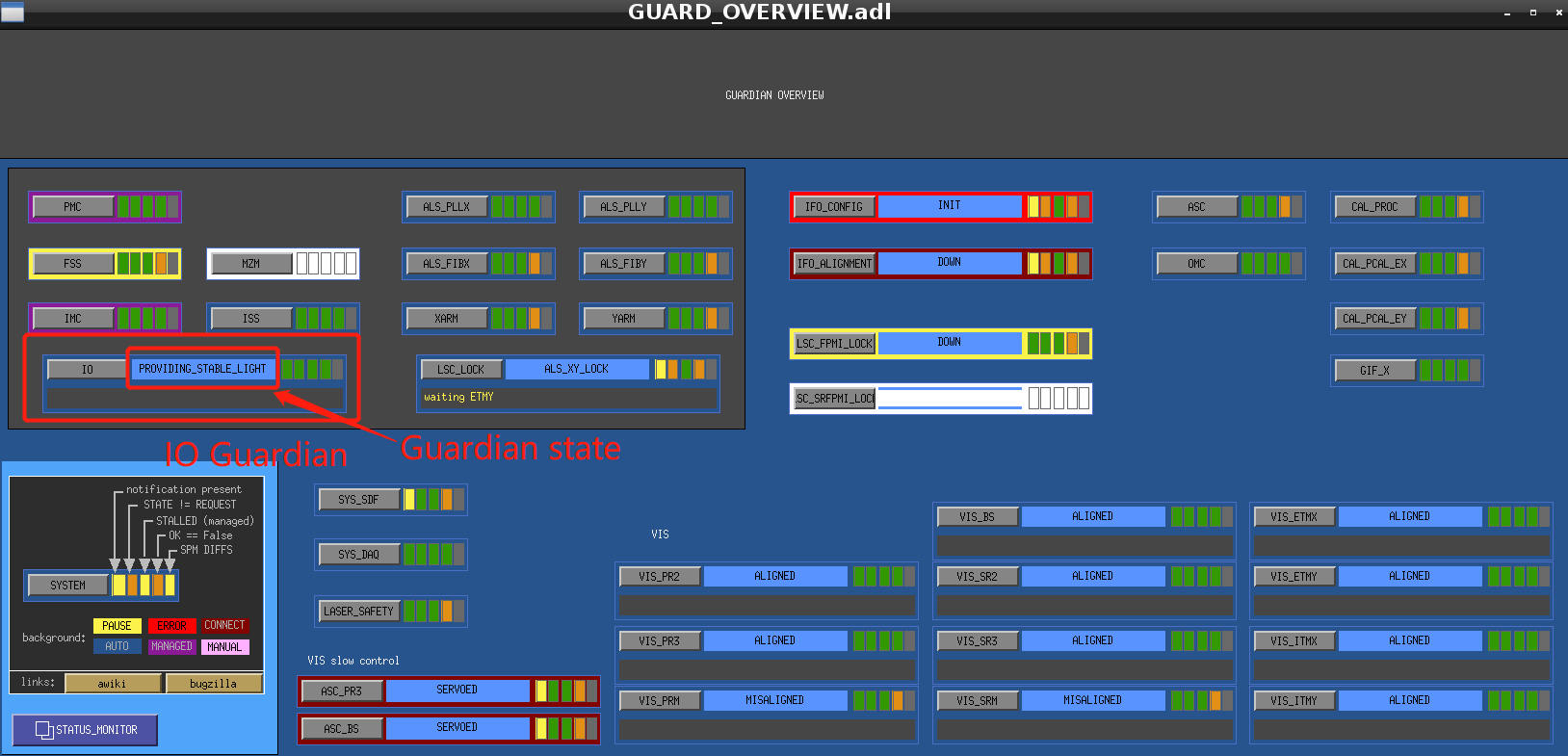
IO Guardian should at PROVIDING_STABLE_LIGHT state, if not call operation shift members ASAP!!!(contact person TBD).
2-4. Check the Green Laser status
- See if the shutter is on or not. If the background color is green, the shutter is ok/open (red means the shutter is closed).
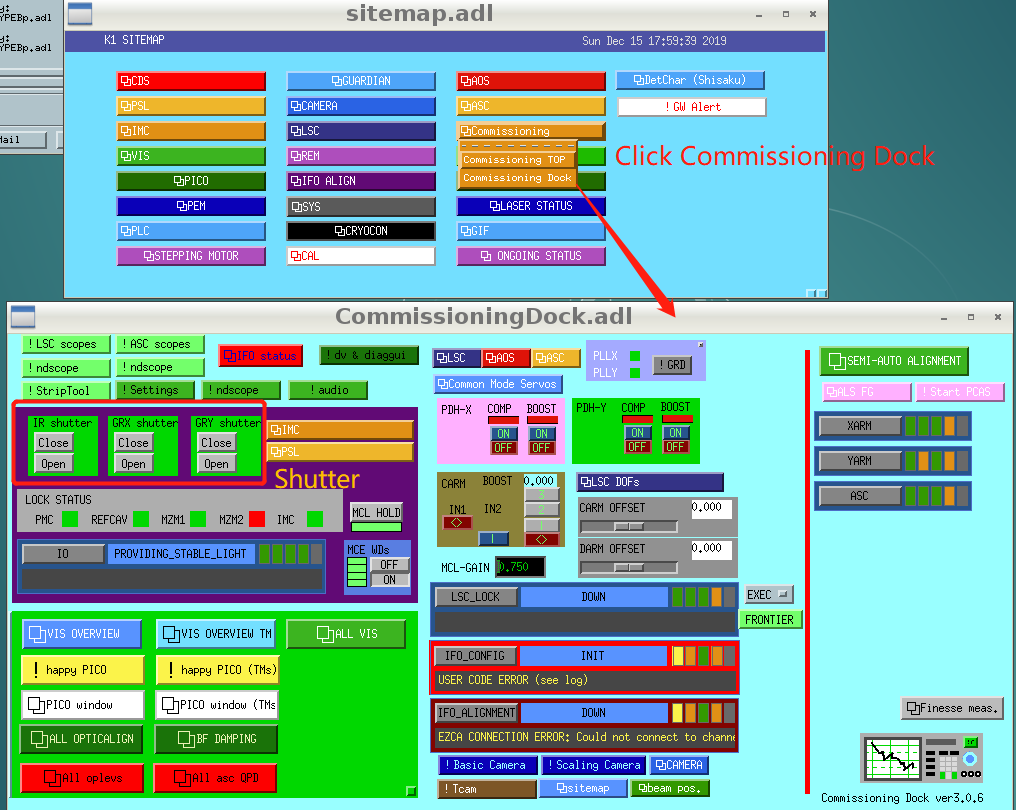
- see if K1: ALS-X (Y)_ARM_INPUT_OUT is more than 0.7 (need to check the bottom of the panel!!!)
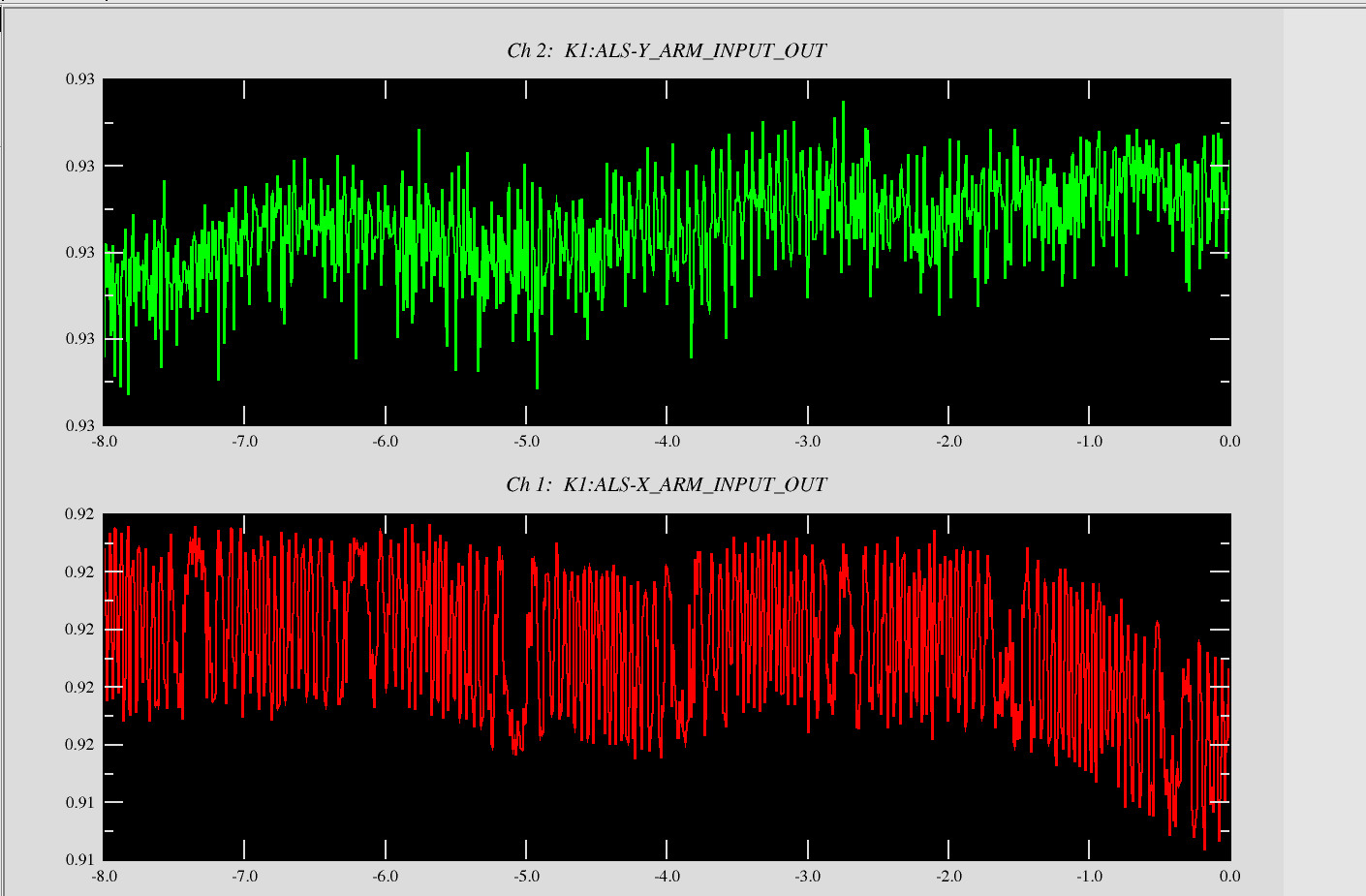
2-5. Check if ALS_PLLX/ALS_PLLY Guardian is at PLL_LOCK state
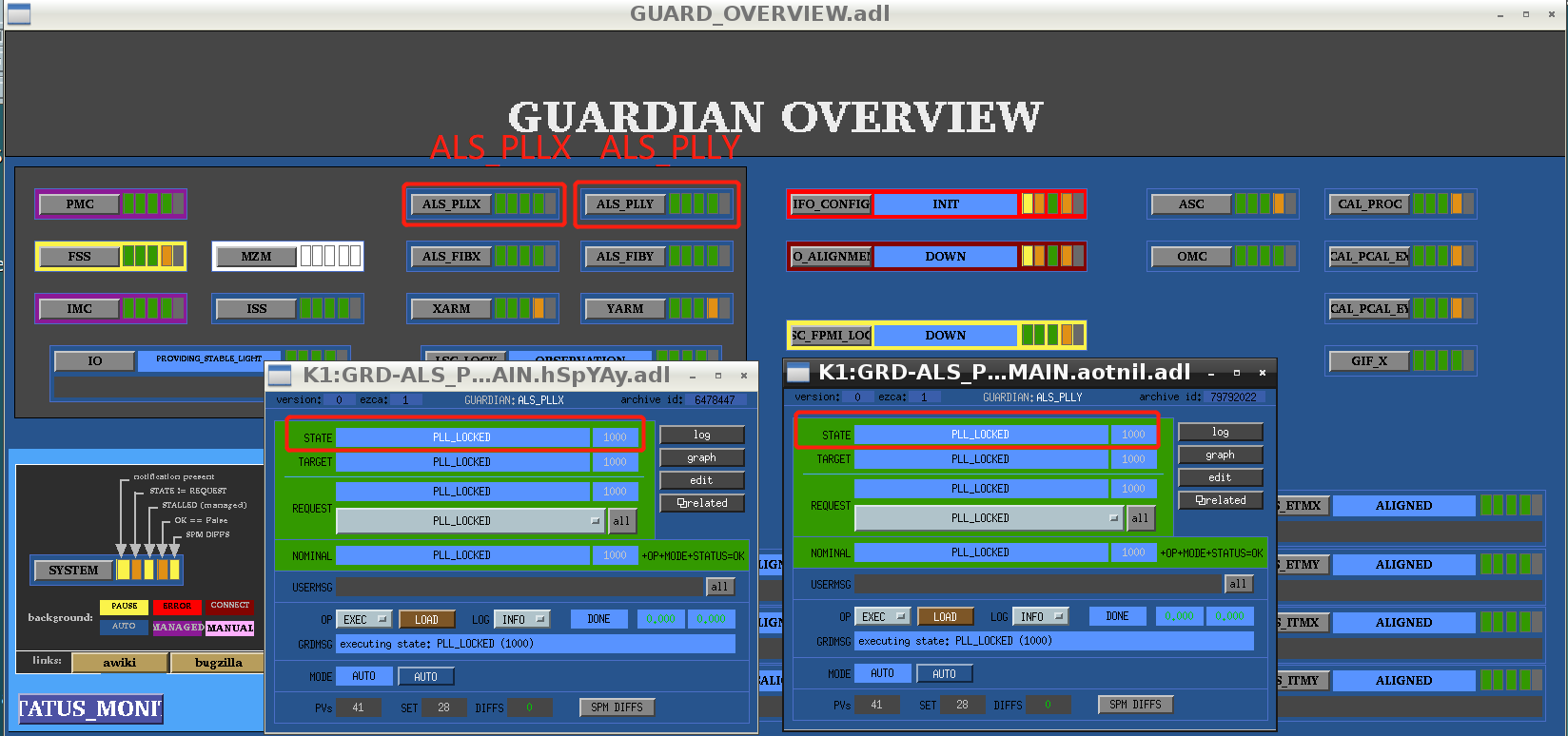
Control Room Overview
- IFO Monitor: shows the status of the Main Interferometer
The following control room image should be changed with new one.

- CCD Monitor:
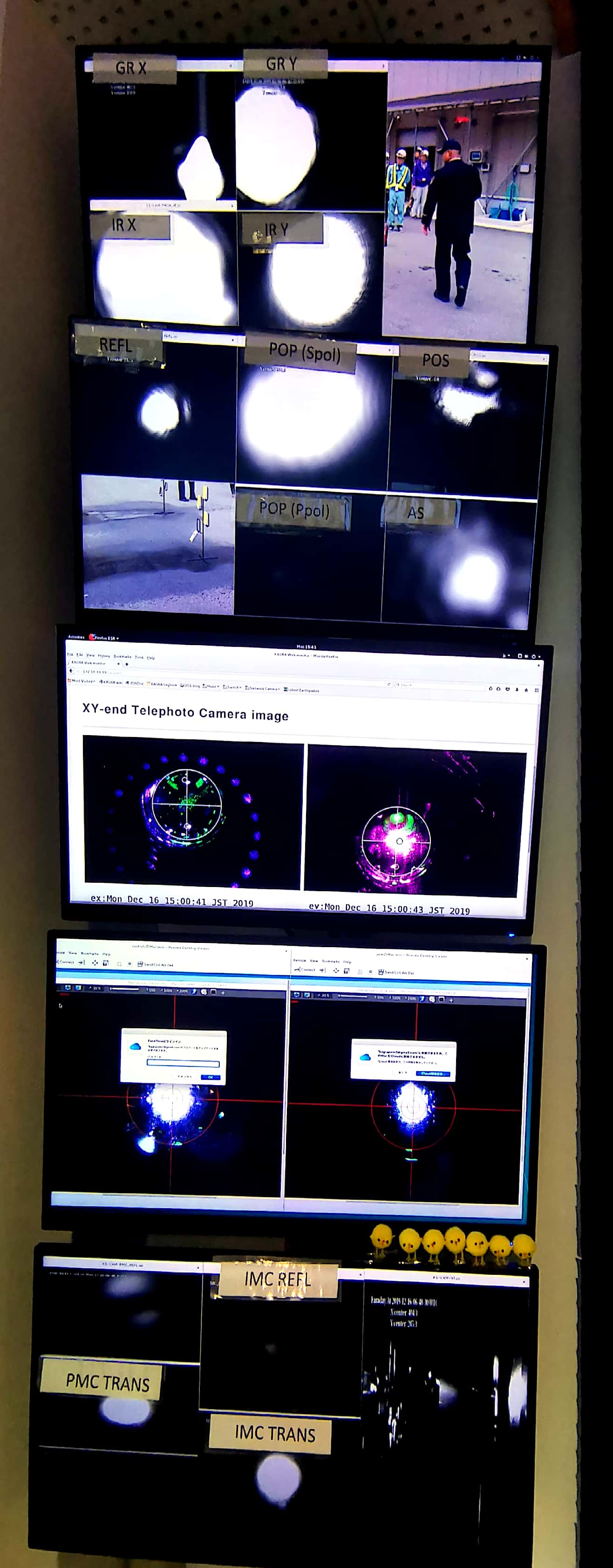
- DAQ/VIS status:

- PEM Monitor: Room temperature/ Vacuum pressure
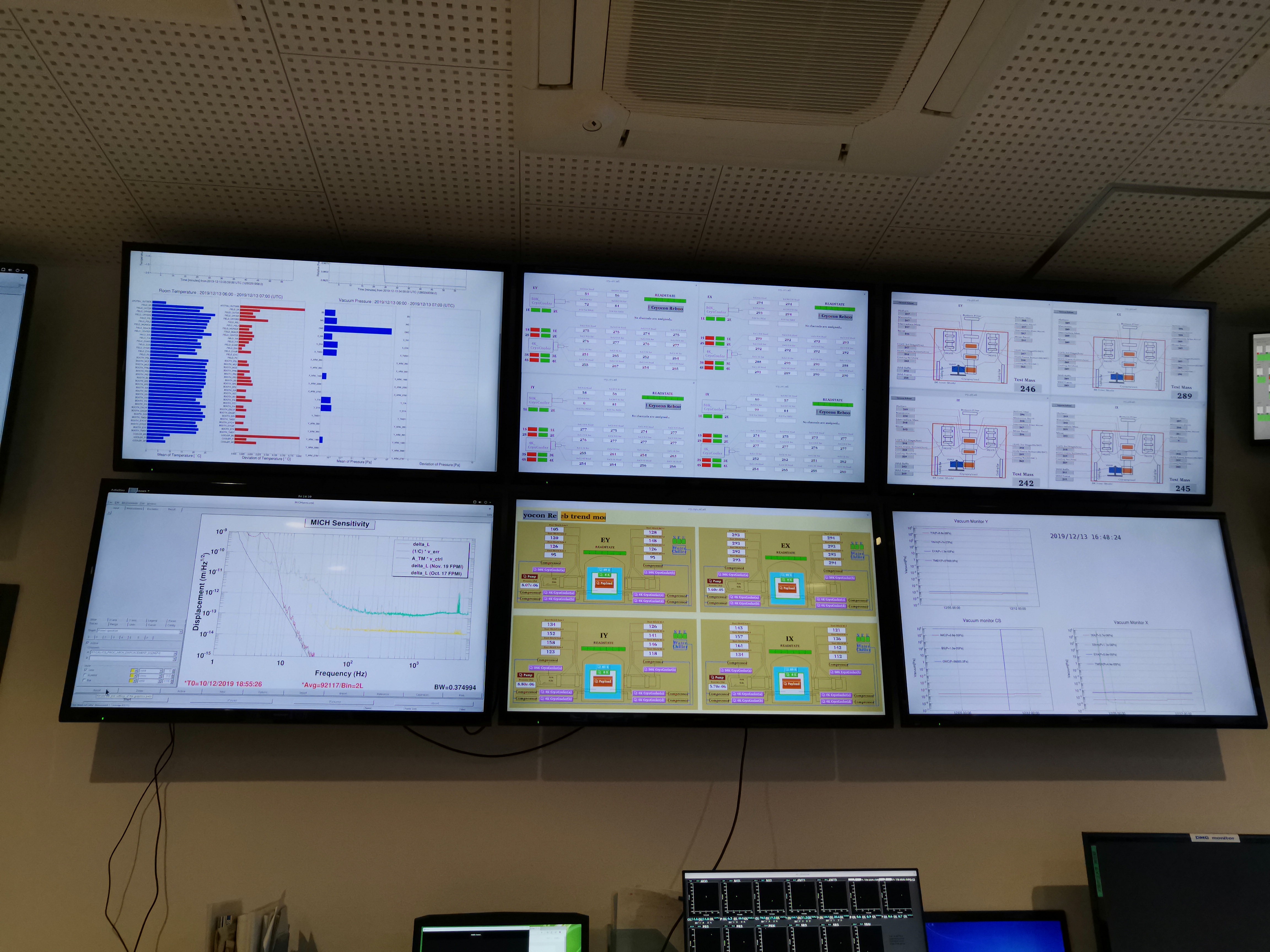
- Time: show JST/UTC/GPS time